There are three different methods of importing packages in a bulk mode (many packages at once):
•Importing files from a whole folder including its children
•Importing a multi-selection of files from the same folder
•Importing a list from a .csv file
To Import a Whole Folder...
1.In the packages selection, press the small triangle in the split button Add package(s)... to reveal the popup menu.
2.Press the link Import from directory...
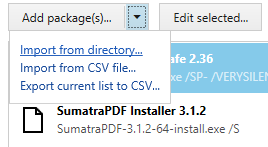
3.Select the folder to import.
4.RayPack will process the folder and show a list of the setups that have been found.
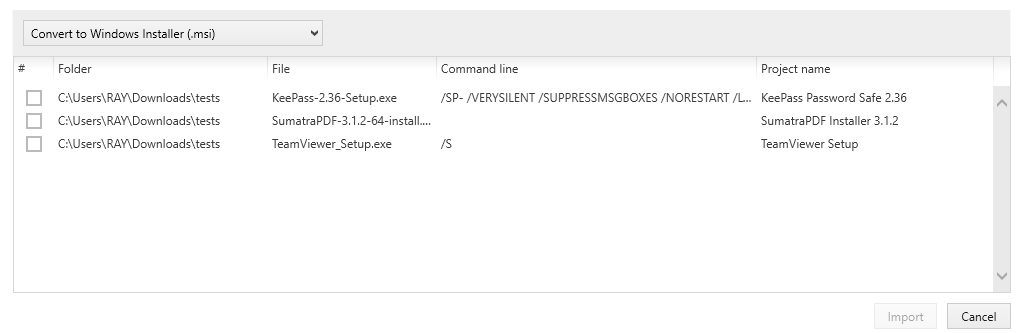
5.Use the checkboxes to select the packages to be imported.
6.It is also possible to change the command line and the project name or to customize them in later steps.
7.Use the drop-down menu to select the target format.
8.When ready, click on IMPORT. The packages will be imported to the current selection. It is possible to repeat the process multiple times, previous packages will not be overwritten.
To Import a Multi-Selection...
1.In the packages selection, click the Add package(s)... button.
2.Select multiple files from the same folder by holding the CRTL and SHIFT buttons.
3.Click on OPEN when finished with the selection. The packages will be imported to the current selection. It is possible to repeat the process multiple times, previous packages will not be overwritten.
To Import a List From a .CSV File...
1.In the packages selection, click the small triangle in the split button Add package(s)... to reveal the popup menu.
2.Click on the Import from CSV file... link.
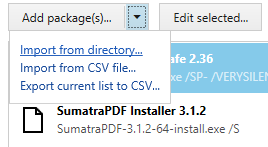
3.Select the .csv file.
4.Confirm the selection by clicking the OPEN button. The packages will be imported to the current selection. It is possible to repeat the process multiple times, previous packages will not be overwritten.