Various Windows Installer fields (for example registry value, shortcut arguments etc.) support a special Windows Installer syntax. The following selected formatted values are supported:
•[PropertyName] – resolves to the value of the property PropertyName or to the empty string if there is no such property.
•[FolderId] – resolves to the full path (with trailing slash) of the folder FolderId or to the empty string if there is no folder or property with such name.
•[#FileId] – resolves to the full path of the file FileId or to the empty string if no such file is defined in the package.
•[!FileId] (only for INI files and registry value) – resolves to the full file path of FileId using the 8.3 naming, or to the empty string if no such file is defined in the package.
•[$ComponentName] – resolves to the full path of directory (with trailing slash) to which ComponentName is installed or to the empty string if no such component is defined in the package or if the component is not marked for installation.
•[%EnvironmentVariableName] – resolves to the value of the environment property EnvironmentVariableName
•Special syntax:
o[\[] – escaped opening bracket
o[\]] – escaped closing bracker
o[~] – NULL character
Using the formatted syntax is a great way to avoid hardcoded paths and complicated configurations/adjustments for multiple environments. For example, instead of hardcoding the database name, you can create a property containing its name and reference this property in the formatted text fields everywhere. Any subsequent update or adjustments will require just one change in the package.
Using the Syntax Suggestions
In several places in RayPack, fields marked with a pair of brackets, such as the value field for Registry value items displayed below, contain automatic functionality showing suggestion in as-you-type mode.
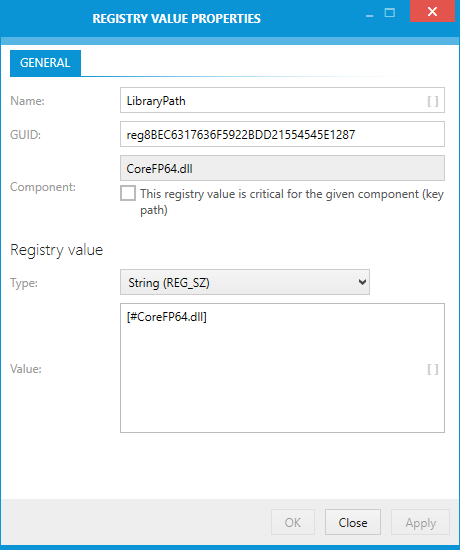
In order to get the suggestions popup, type the opening square bracket ([) into the text field. The suggestions for folders and properties are shown immediately. Continue typing to narrow the list of results. The list contains a fully expanded syntax and a preview of the resolved value on the right hand side. Simply click any of suggested entries or use arrows and ENTER/SPACE to automatically complete the typed value with the selected suggestion.
•Type [# and continue typing to show only files
•Type [% and continue typing to show only environment variables
In this mode, the preview will show the actual value of a specified environment variable on the machine RayPack is installed
•Type [$ and continue typing to show only components
•Type [! and continue typing to show only files (8.3 naming convention, available in the registry property dialog only)
•Type [\ to show suggested escape sequences
In one text field many MSI formatted strings can be used. Simply insert your cursor in the desired place and press the opening bracket ([) to get the suggestion list.
|
Note: Once the formatted value is inserted it cannot be edited anymore with the suggestions popup. To correct the entry, remove the formatted value and type the opening square bracket (‘[‘) to select the right formatted value. |