Modification Packages are specially prepared MSIX packages retaining their own identity (name, version, publisher) and signature, but running within the same container as a preselected existing MSIX package. They are a great way for:
•The modification of vendor packages
•Delivering plugins
•Creating brandings
Since an MSIX Modification Package does not differ internally from a normal package, you can create and open them using the standard techniques (File > New, File > Open, etc.). To declare that the current project is a modification package, the dependency to the base package must be defined within the Dependencies screen.
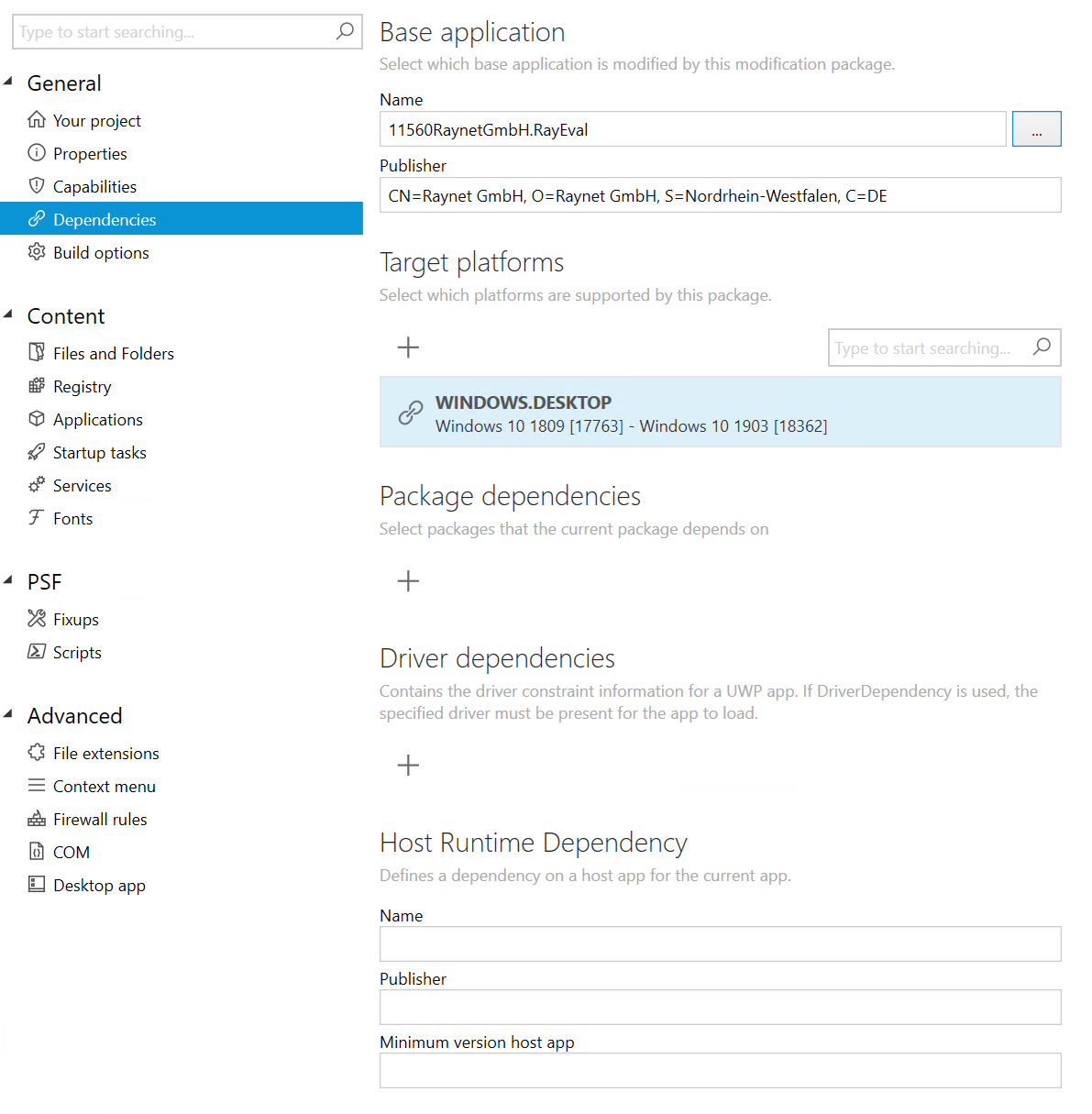
You can add the dependency manually (by providing the values for Name and Publisher) or have these values set automatically by pressing the ... button.
Viewing Differences Between Base and Modification Packages
If a base package has been defined using the ... button, some changes are visible in the product UI:
1.The Capabilities screen gets disabled. You cannot set capabilities for Modification Packages
2.In the Files and Folders view, the view changes to show the files present in the base package as shown below:
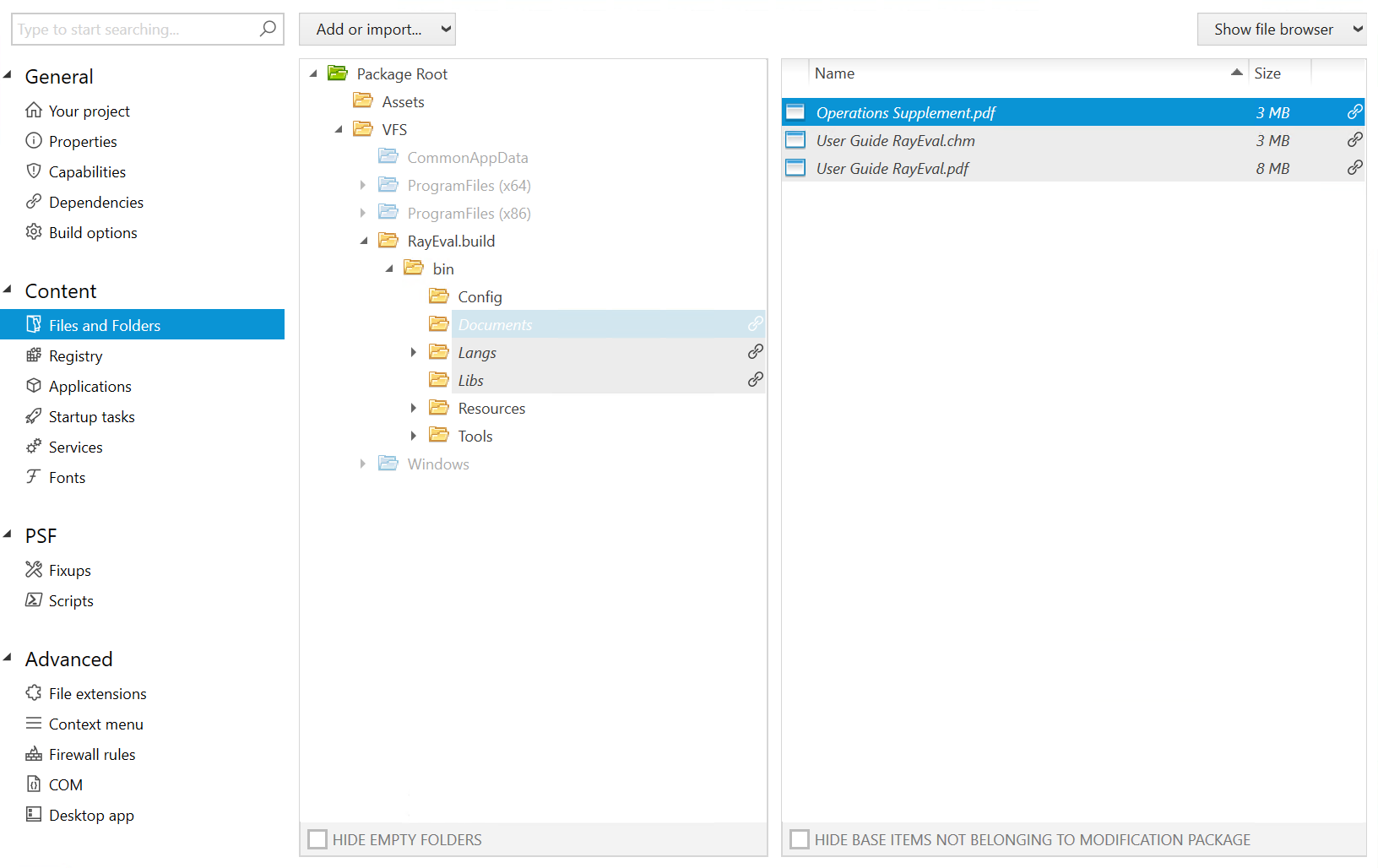
The items from the base package cannot be deleted or renamed. If a new item is added with the same name, it overrides the base item. Removing an item which overrides a base item restores the base item.
You can disable this enhancement by checking the checkbox HIDE BASE ITEMS NOT BELONGING TO MODIFICATION PACKAGE.
 |
Best practice: |