The Build options menu provides commonly used options, used during the building MSIX files from RPPX projects or MSIX packages.
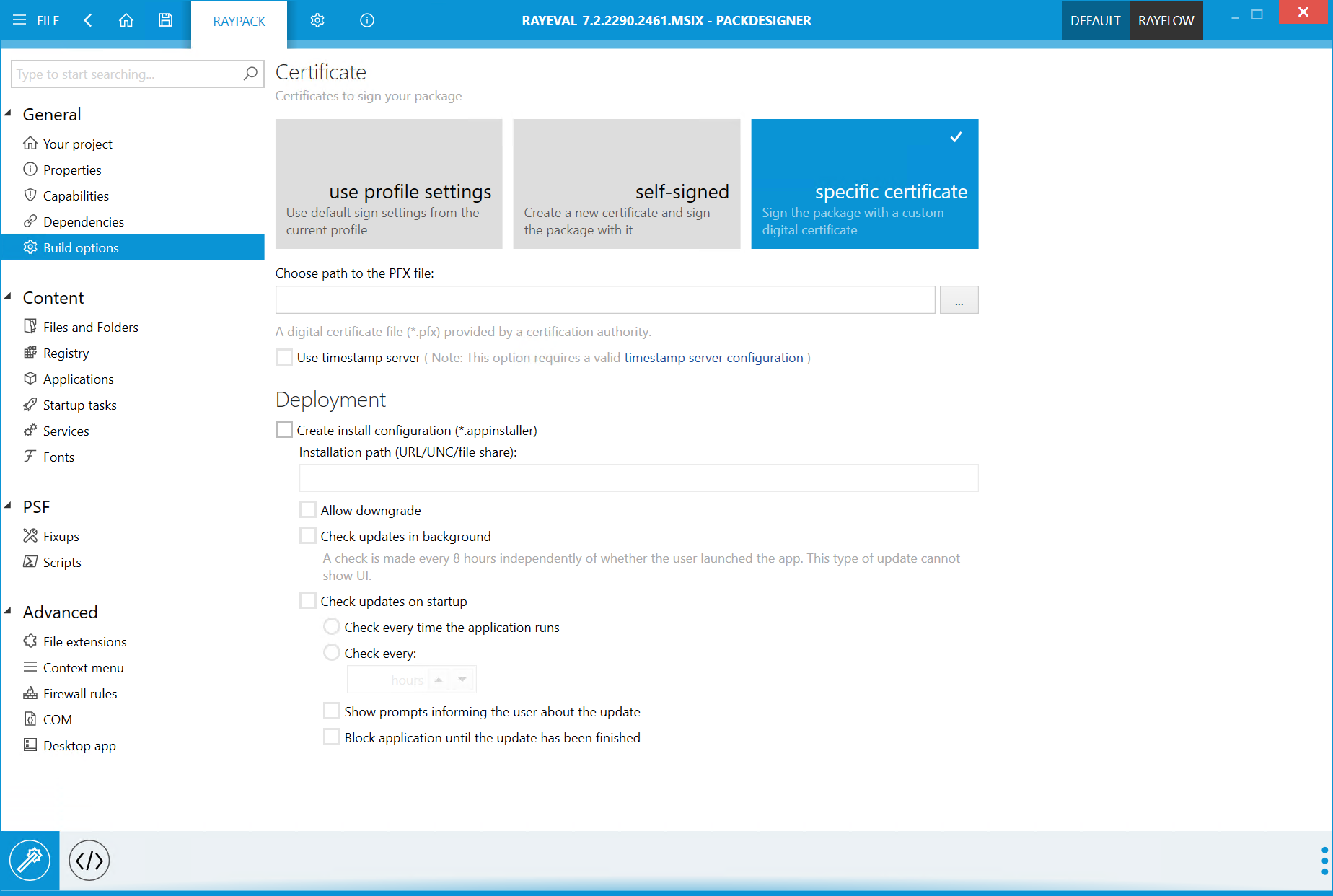
Certificate
This three-state menu provides three different ways of signing MSIX files:
•use profile settings
When selected, the settings from the User Profile are used to build the package. This is recommended, as the signing + tagging screen is a central profile-based place to aggregate signing options.
•self-signed
When used, a test certificate is created and put next to the MSIX file. The certificate is by default not trusted by any signing authority, it is the user's responsibility to import it to a correct certificate store. This is a good option for testing and troubleshooting if no specific code signing facility is provided.
•specific certificate
Use this option if you have your own certificate, which is different than the one configured in the current profile. RayPack will prompt for a password if the certificate file requires it. Select the file by clicking on the Browse [...] button located next to the Choose path to the PFX file: field. Check the Use timestamp server checkbox in order to add a timestamp. More information about the configuration of a valid timestamp server configuration for this can be found in the Signing + Tagging chapter.
Deployment
These settings control whether and how to create supporting .appinstaller files. These files are used to setup simple file-based update facility, for simple managing of MSIX updates. Once an app is installed through an .appinstaller file (and not directly via .msix package), subsequent updates are checked on start-up or with a given time interval.
Create install configuration (*.appinstaller)
This checkbox controls whether the automatic creation of .appinstaller files is enabled. Once disabled, the other options are also disabled.
Installation path (URL/UNC/file share)
This is a globally reachable path, from which the updates and the installer are going to be pulled. Usually, this is done via an UNC share. After creating an MSIX + .appinstaller package make sure to copy them over to this location. The path must not include the MSIX name nor .appinstaller file.
Allow downgrade
This setting controls whether newer apps can be replaced by older versions.
Check updates in background
This setting controls whether automatic updates are checked in the background by Windows 10.
Check updates on startup
If enabled, it can check for updates as the user launched the application. Various settings are available to refine the timing and behavior of an update:
•Check every time the application runs
In this case, Windows 10 looks for updated version of an app every single time it is launched by the user.
•Check every XXX hours
In this case, the update is checked upon start-up but not sooner than the specified number of hours since the last check.
•Show prompts informing the user about the update
This setting enables, or disabled prompts shown to the user, if an update is found.
•Block application until the update has been finished
If this setting is activated, the user is unable to launch the app until the update is finished.