If a license is already available, or a license file has been received as a result of activating RayPack via e-mail, then all that is required is to copy the license file into the installation directory of RayPack (the directory in which the RayPack.exe resides). Clicking on the I have a license button on the License wizard dialog opens a dialog box which allows to choose the license file. Once chosen, the file will be copied automatically to the RayPack installation directory. Please ensure that sufficient permissions to allow the creation/copying of a file to the installation directory of RayPack are available.
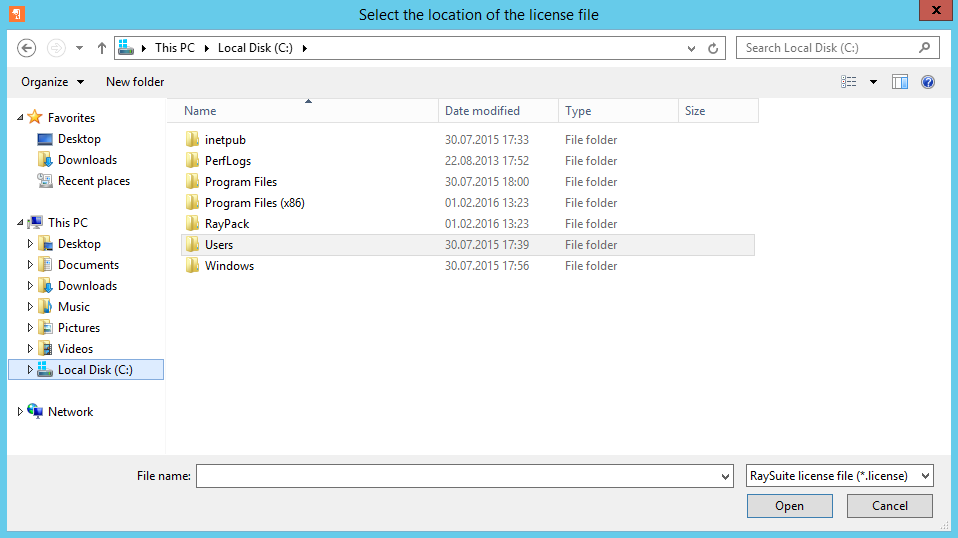
Once the license file has been copied to the correct location the following will be shown:
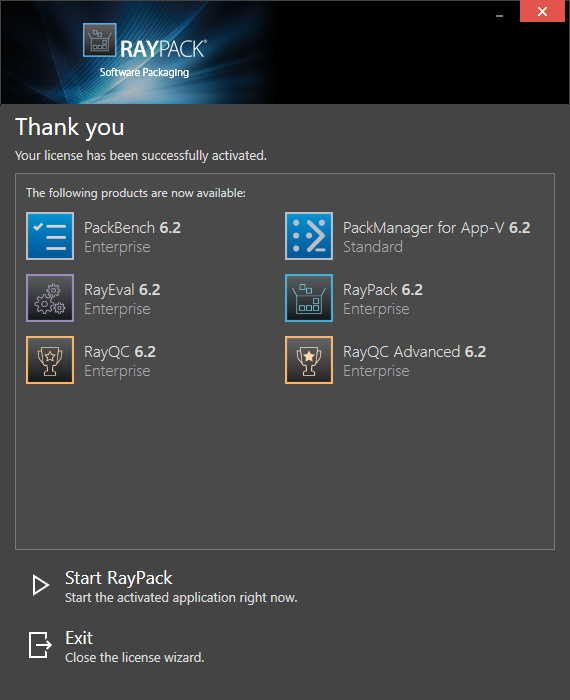
|
Note: Depending on the license, more available products may be shown. As an example, see the image above. |
The option of starting RayPack or just closing the activation wizard are available now.
Troubleshooting
If there are any problems during the activation process, please contact our help desk for receiving assistance in activating RayPack.