The RayEval Snipping Tool is activated by either minimizing RayEval or by starting it separately in the application list.
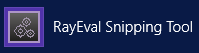
Once started, the RayEval Snipping Tool can be found in the top middle of the screen.

The interface consists of three buttons and a hint which hotkey can be used to capture UI controls.
•Open RayEval window - This button can be used to open the main application of RayEval or fall back to the main application if it had already been opened.
•Capture a region of the current screen - This button can be used to create a screenshot from a selected region on the screen.
•Capture full screen - This button is used to create a screenshot from the whole screen. The RayEval Snipping Tool itself will not be shown on the screenshot.
•Capturing UI controls: - The hotkey which is mentioned in this are can be used to capture UI controls while the RayEval Snipping Tool is active.