The tab Snapshot comparison can be used to determine the difference between two snapshots, which helps with the identification of installed applications, required complexity, and in some cases the input format.
When the view is initially open, it is empty. Press + button to open an overlay window.
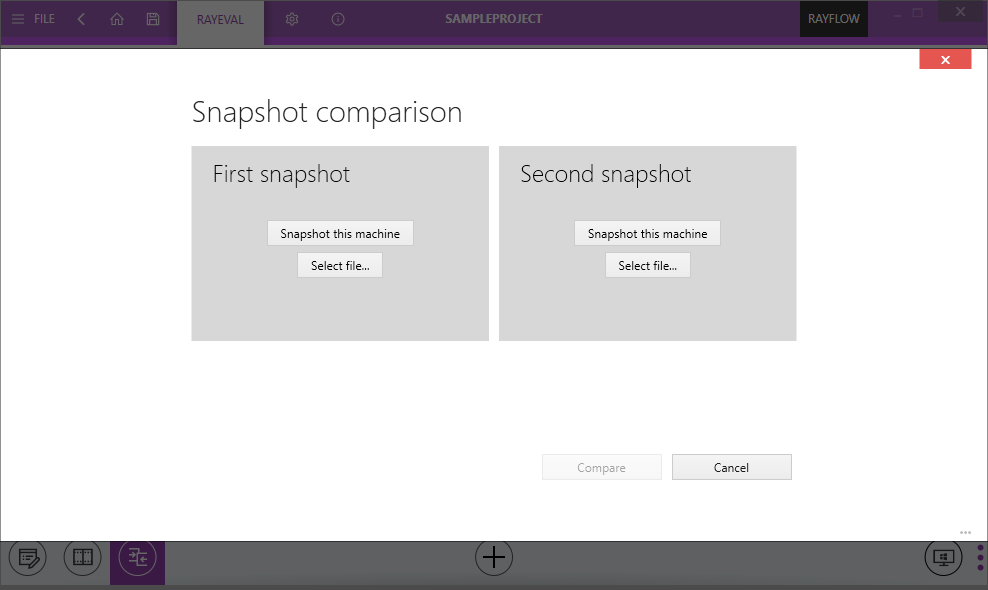
Depending on the current project settings (working locally or with a virtual machine), you can perform a snapshot on a local machine or on a virtual machine, as well as import the snapshot from an already prepared snapshot file. Usually, the first snapshot should be done as one of the first things before even starting the installation and the second snapshot once the work is finished.
To compare two snapshots press the Compare button.
If both snapshots are available and compared, the view changes and shows an overview of changes done between the two snapshots.
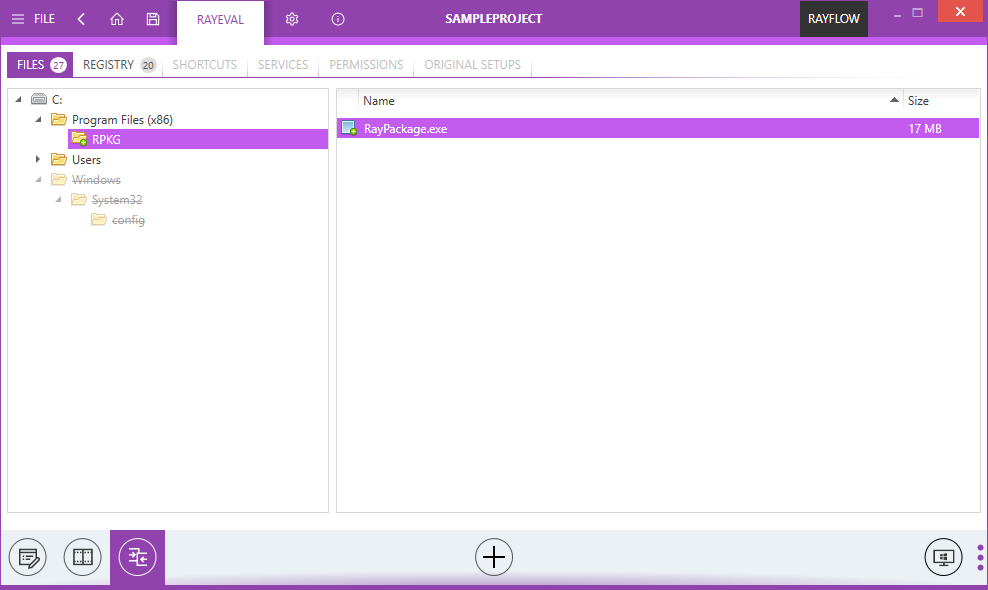
The tabs aggregate the following information:
•FILES - the list of added / removed / changed files and folders.
•REGISTRY - the list of added / removed / changed registry keys and values.
•SHORTCUTS - the list of added or removed shortcuts.
•SERVICES - the list of added or removed services.
•PERMISSIONS - the list of permissions changed between snapshots.
•ORIGINAL SETUPS - the list of vendor setups (EXE, MSI) detected during the installation.
Depending on the snapshot settings, not all of these options may be visible. The configuration of the snapshot configuration is taken from the current profile of RayPack (if it is installed on the same machine as RayEval). Itherwise reasonable defaults are used for the snapshot comparison.