In the INTERFACE tab, users can enable or disable user interface options and the language used by RayEval.
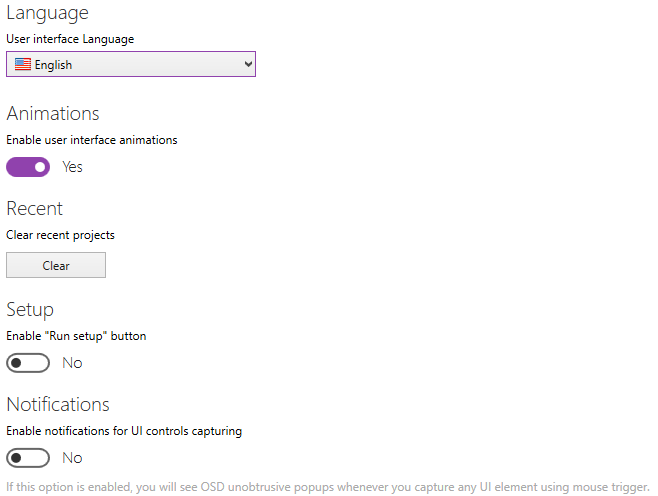
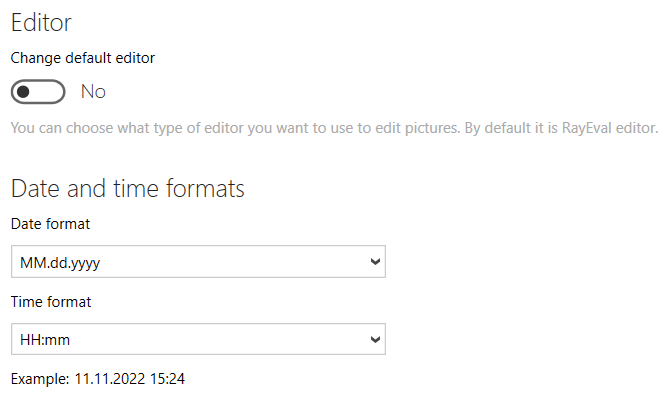
Language
The language option enables users to choose the language that should be used for the RayEval application. the language is chosen by selecting one of the options that can be found in the drop-down menu which is available underneath the User language interface option.
As shown in the screenshot there are currently three different languages available for the user interface of RayEval: The available languages are English, German, and Polish. The active language can be chosen by selecting it in the drop-down menu and then saving the changes by clicking on the Save changes button which is located in the swipe-bar.
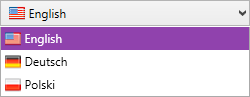
|
Note: In order to apply the language settings, it is necessary to restart RayEval. |
Animations
When RayEval is going to be used via remote connections, it may save precious bandwidth and performance if the user interface animations are deactivated. They are active by default, but may be deactivated by setting the slide toggle Enable user interface animations to No.
Recent
Click on the Clear button to clear items in the recent list which is available on the Home screen.
Setup
If a source file has been added to an evaluation project, switching this option to YES will enable the Run the setup button in the swipe-bar of evaluation screen.
Notifications
If this option is enabled, a user will see OSD un-obtrusive pop-ups whenever a user captures any UI element using mouse trigger.
Editor
If this option is enabled, it is possible to change the editor that is being used to another editor. By default, the RayEval editor is being used.
Date and Time Formats
This option can be used to configure the date format and the time format that is used by RayEval. The date format can be chosen by selecting the format in the Date format dropdown box. The time format can be chosen by selecting the format in the Time format dropdown box.
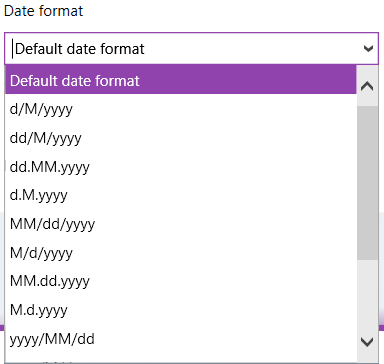
In the Date format dropdown box the following options are available:
•Default date format
•d/M/yyyy
•dd/M/yyyy
•dd.MM.yyyy
•d.M.yyyy
•MM/dd/yyyy
•M/d/yyyy
•MM.dd.yyyy
•M.d.yyyy
•yyyy/MM/dd
•yyyy/M/d
•yyyy.MM.dd
•yyyy.M.d
•yyyy, dddd dd MMMM
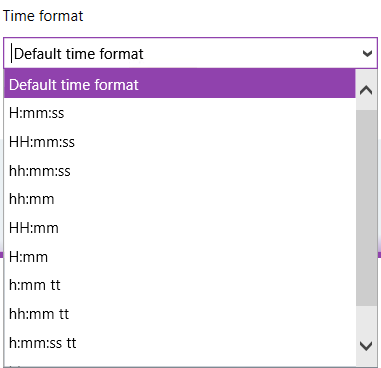
In the Time format dropdown box the following options are available:
•Default time format
•H:mm:ss
•HH:mm:ss
•hh:mm:ss
•hh:mm
•HH:mm
•H:mm
•h:mm tt
•hh:mm tt
•h:mm:ss tt
•hh:mm:ss tt