Configuration of Template Documents
The Templates for the reports can be managed in the Templates tab of the Settings. It is possible to either Add, Edit, or Remove templates.
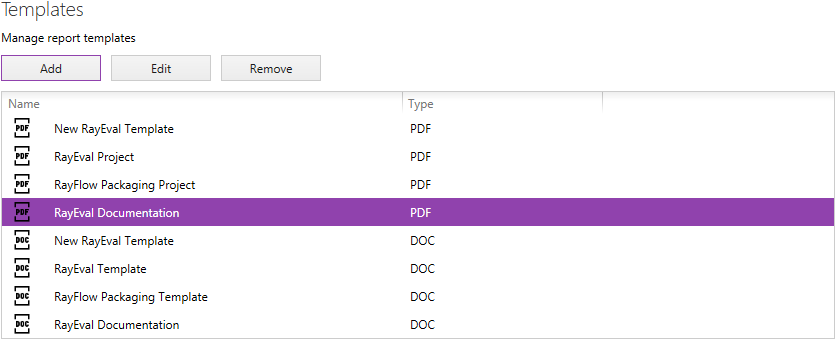
After clicking on the Add button the window shown on the screenshot below will be opened and all necessary information need to be added.
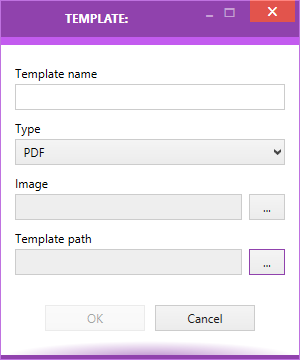
•Template name - Configure a name for the template.
•Type - Select the type of the template that will be added.
•Image - An image for the template can be added by clicking on the Browse [...] button and selecting the image. This is optional.
•Template path - The path to the file which is now used as template needs to be entered here. Click on the Browse [...] button and select the file.
The template will be added to the list of templates after clicking on the OK button.
The default templates which are part of the RayEval sources are stored at C:\Program Files (x86)\RayEval\Plugins\Templates.
|
Be aware: If a custom template is located in the Program Files (x86) folder or any of it subfolders, it cannot be edited or removed afterwards. Custom templates should be stored at a location that is accessible to everyone who is working with RayEval. |
Adjusting a Template Document
a)A list of plugins and templates is specified in the <RayEval>\Plugins\PluginTemplates.xml folder.
b)The templates themselves are stored in the <RayEval>\Plugins\Templates\ folder. Either the given templates can be customized or new templates can be added by creating new .docx files and adding them to the folder.
c)The name of the template document should be placed in the Id attribute of a Template property in the PluginTemplates.xml. In the following example, RayEval looks for a template that will be called sampleProjectTemplateWord in the Templates folder.
<Plugin Id="ExportPluginWord"> <Template Id="sampleProjectTemplateWord" Type="Word" Name="Sample Document" Image="sampleProject.png" /> </Plugin> |
|
Note: If a template for a plugin which has not been installed is added, it will not show in RayEval. Templates will only show if the respective plugin has been installed. |
d)The template itself must be stored in the *.docx format. Inside the *.docx template, the stages are defined by using tables. To add a table to the stage, Title of a table where selected stage should be inserted must be the same as the Id of this stage. This is defined in the Table Properties. For example:
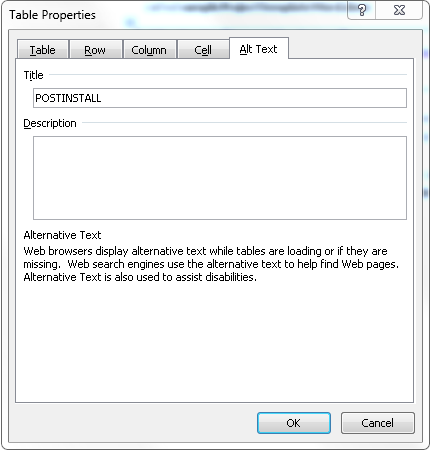
e)To insert any property inside the *.docx template, please put in the Id of this property with the # character around this Id. For example:
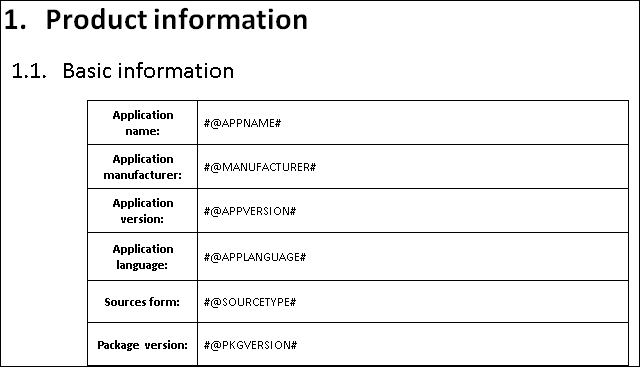
f)Furthermore, all layout options offered by the word processing program that is used to create the new template can be applied.
A list of the special properties which are used in RayEval can be found in the Appendix A: Elements and Special Properties.