Clicking the FILE button contained within the Main Toolbar opens the file menu. This menu allows users to quickly access common functions.
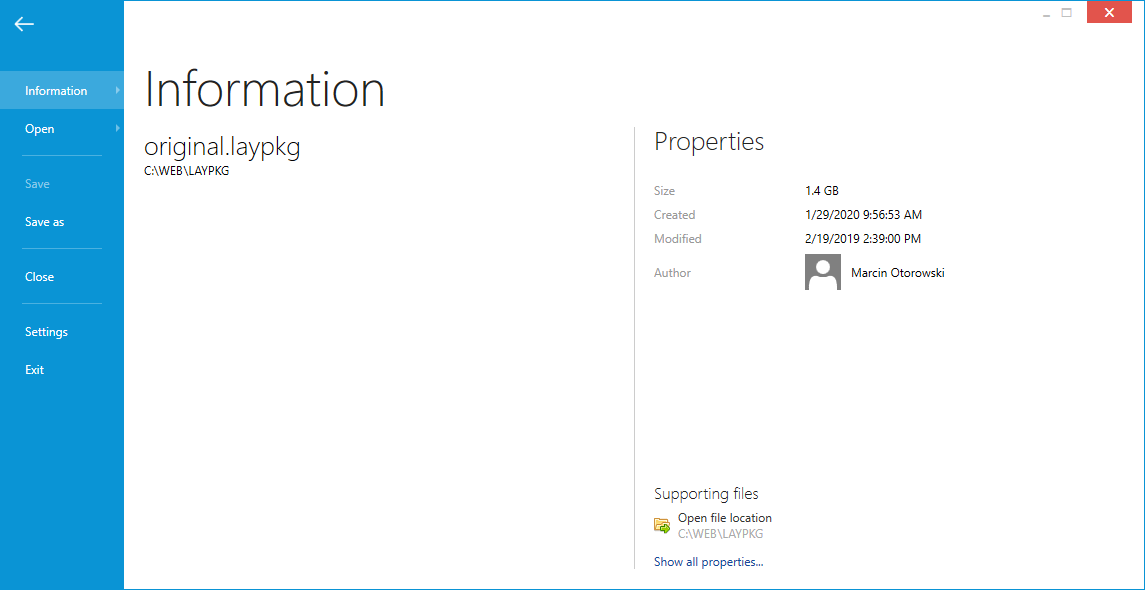
Shows a list of recent projects and their related properties. Hovering over an item under the recent title will update the properties section accordingly. Additionally, clicking on an item will load the related project. At the bottom-right of this view, users can click on Show all properties.... to view the properties related to the currently loaded project file.
Open an existing layer. If an existing project is loaded and there are outstanding changes, the user will be asked to save them before continuing.
|
Be aware: PackLayering can open existing, exported layers. They are usually saved in *.LAYPKG format. If you do not have the file yet, export it first from your Layering Management console, by following the steps outlined in the following chapter: Typical workflows. |
Saves any outstanding changes in the currently open layer. Saving can take some moments, depending on the size of the layer and the performance of your hardware. The button will be greyed out if there are no pending changes to save.
Allows to save the currently opened layer under another name or location.
Closes the current layer. If any changes are pending, the user will be asked to save them before continuing.
Opens the Settings view.
Closes the current layer and the whole PackLayering application. If any changes are pending, the user will be asked to save them before continuing.