This view shows the registry keys and values of the currently opened layer.
The main view consists of two sections: the registry tree on the left and the value details on the right.
The Registry Tree Area
The tree displays all keys that are present in the layer.
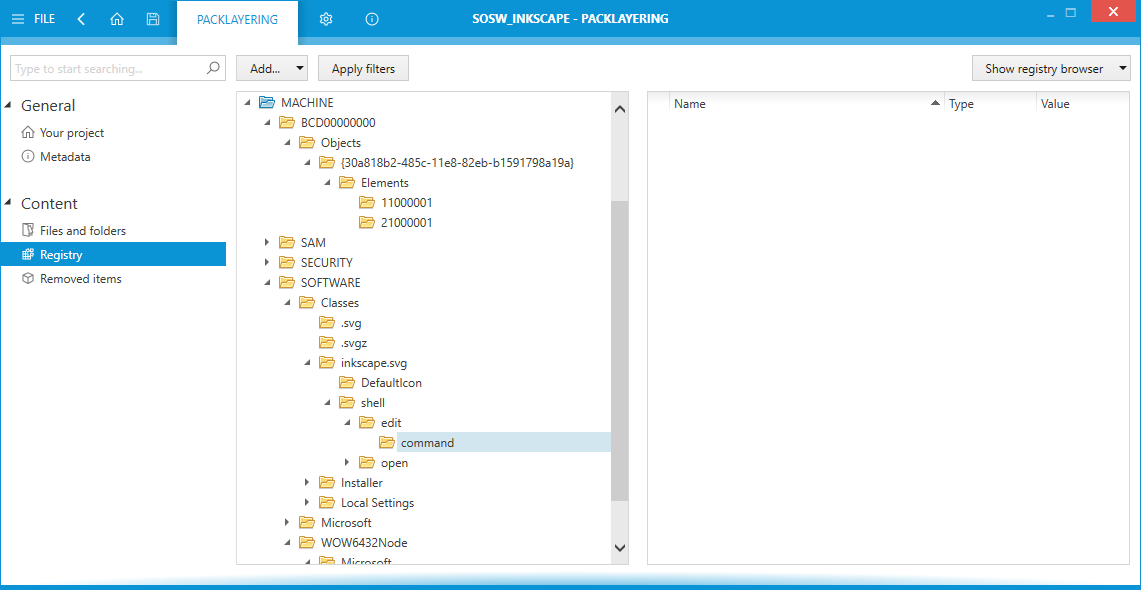
Click on the black arrow at the left hand side of the icons to expand the tree. As an alternative, it is also possible to navigate with the arrow keys on the keyboard; simply select a hive or key from the tree and move the focus by using the up, down, right and left arrows on your keyboard.
Applying Filters
It is possible to apply exclusion filters for a fast clean-up procedure. This is especially important when working with LAYPKG files created by original tools from Citrix, as they tend to contain much noise and irrelevant data In order to automatically delete items that should be excluded:
1.Press Apply filters in the top menu bar
2.Select which exclusions are to be applied. You can choose between default exclusions (providing some reasonable defaults), RayPack exclusions (from the current RayPack profile) and custom exclusions (accepting *.rpexl files, which can be created by RayPack).
3.You can also choose the scope of filtering (files, registries or both)
4.The list will be automatically cleaned-up based on your selection.
|
Note: This operation is irreversible. Once the list is cleaned-up you cannot restore the deleted resources. If you find that too much has been deleted, revert to the last saved version of your layer (without saving the changes in the current layer). |