The about area contains the Troubleshooting view, providing handy information about the crucial system paths defined for the current product instance. Additional supportive views regarding get started guidance, as well as, license and edition details are available by clicking on the view tabs.
Any information displayed within this tab is read-only. It is provided to ensure transparency about the current instance settings, which is vital for proper troubleshooting measures in case of support relevant issues.
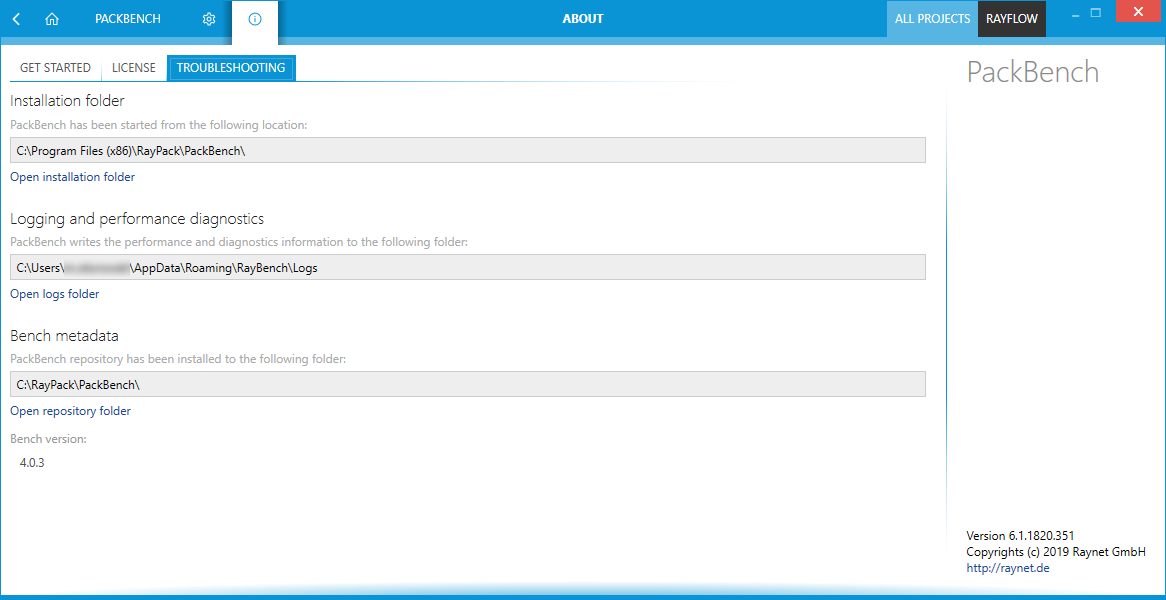
Installation Folder
This path shows where the currently running instance of PackBench is located. Click on the Open installation folder link to open a windows explorer instance at the displayed location for further instance resource review.
Logging and Performance Diagnostics
PackBench is by default configured to write log files with information about each product work session. A new log file will be generated for every launch of the current application instance. These log files contain vital information for any troubleshooting or help desk measure, such as environment information about the physical machine PackBench resides on, the steps performed during a session, and exception details thrown by the application in case of operational issues. Please make sure that the target directory displayed here provides sufficient disk space and is accessible for the currently logged in user. Click on the Open logs folder link to open a windows explorer instance at the displayed location for further instance resource review.
Bench Metadata
The path to the PackBench repository and the version of the current PackBench installation will be shown here. Click on the on the Open repository folder link to open a windows explorer instance at the displayed location for further instance resource review.