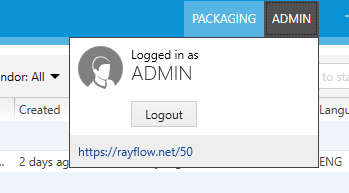Saving and opening files from RayFlow requires that the current user is signed-in to the RayFlow instance specified in the configuration screen.
Sign-in procedure makes sure that:
•User has permissions to a specified RayFlow project
•User has permissions to see/edit required RayFlow tasks
In order to sign-in, press the RayFlow button, located in the top right corner of the screen.

If the server is not valid or not specified, the following warning will be shown:
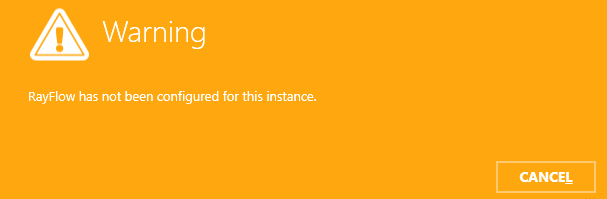
Otherwise, the sign-in overlay will be displayed over the current window:
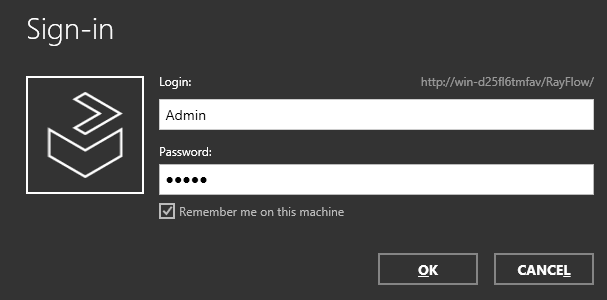
The overlay contains the following information:
•The URL address of the current RayFlow instance, as configured in the profile settings
•The text fields for user name and user password
•A checkbox to remember the credentials on the current machine
|
Note: RayFlow credentials have to be delivered by the local RayFlow administrator. |
Login and password are required to sign-in to RayFlow. Make sure the checkbox Remember me on this machine is marked before pressing OK to save the credentials of a successful login.
Once the credentials are verified, a selection of projects available in the current RayFlow instance will be shown.
|
Note: Only projects to which the current user has view permissions are displayed. |
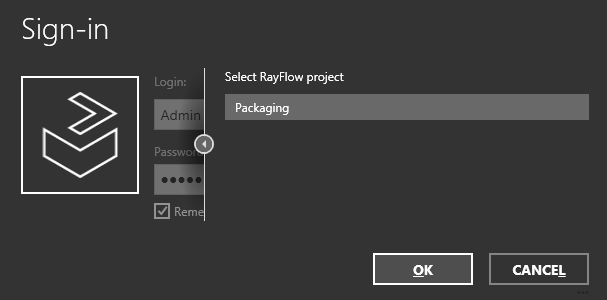
Once the project is selected the sign-in procedure is complete, and certain PackBench functions (like opening and saving files to RayFlow are available).
Once authenticated, the RayFlow button in the top right corner of the screen changes its color and displays the user name of currently authenticated user. After clicking on it additional details are shown, including:
•Current project
•An URL address of the current instance