General
•Microsoft .NET Framework 4.7.2
General Requirements
To use RayFlow functionality directly from RayPack Studio components, a running RayFlow server must be accessible.
To use RayManageSoft integration, Management Console must be installed on the machine on which RayPack is running.
RayPack
Virtualization
•To create SWV packages, the Symantec Workspace Virtualization Agent 7.5 must be installed on the packaging machine
•To create Thin-App packages, the VMware ThinApp must be installed on the packaging machine
Compatibility and Quality Control
To use Quality features (checklists, compatibility, virtualization, and conflict testing) RayQC and / or RayQC Advanced must be installed on the local machine.
Generation of MSIX Files
If using Windows 8.1 or Windows Server 2012 R2 or an older version of Windows or Windows Server, an update for the CRT in Windows is needed to be able to generate MSIX files.
More information on the CRT update can be found here: https://support.microsoft.com/en-us/help/2999226/update-for-universal-c-runtime-in-windows.
PackBench
Depending on the configuration of RayPack Studio, additional tools and/or components of RaySuite may be required. To get more information about the command line usage of these tools refer to the respective User Guides of these products.
For PackBench: SQL Server, version 2012 or higher. Express editions are also supported.
RayQC
To install and use the product, PowerShell 3.0 or newer must be installed.
RayQC Advanced
To install and use the product, SQL Server version 2012 or higher. Express editions are also supported.
Virtual Machines
Sequencing to App-V 4.6 / App-V 5.x Using PackBot
In order to sequence legacy setups to Microsoft App-V 4.6 / 5.x format using a virtual machine, the virtual machine must have Microsoft App-V Sequencer installed. Additional requirements for specific Operating System version/platform may by required by Microsoft Sequencer tools.
|
Note: There is a difference between "Sequencing" and "Converting" as denoted in the PackBot configuration. The latter one uses a native converter and does not require Sequencer at all. |
Converting to Thin-App Using PackBot
To convert legacy setups to Thin-App, Thin-App converter must be installed either on host or on the virtual machine.
Hyper-V Integration
•Both host and guest machine must have PowerShell 3.0 or newer installed.
•Windows Remote Management
•RayPack Studio Tools for Hyper-V need to be installed on the guest machine.
The tools can be installed from a Windows Installer package that is present in the RayPack Studio subfolder Tools\HyperVTools\Packaging Suite Tools for Hyper-V.msi.
The installation of the tools is required, so that the user can see interactive prompts and windows on Hyper-V machines. It is recommended to install the tools as a part of the base snapshot.
VMware Workstation / ESXi5.5 - 6.0
RayPack Studio supports the following products:
•VMware vSphere 5.5-6.0
•VMware Workstation 10 and newer
•VMware Workstation 7, 8, 9 and for VMware vSphere 4.x, 5 and 5.1 are experimentally supported.
To use any of VMware Workstation / ESXi machines, one of the following must be installed in an appropriate version:
•VMware Workstation
•VMware VIX API (https://my.vmware.com/web/vmware/details?productId=26&downloadGroup=VIX-API-162)
•vSphere
The required VIX API version depends on the systems that it needs to connect to. The below table presents the supported versions of VMware products depending on the installed VIX API version.
VIX API Version |
VMware Platform Products |
Library Location |
|---|---|---|
1.11 |
Workstation 8 or earlier |
Workstation-8.0.0-and-vSphere-5.0.0 |
1.12 |
Workstation 9 or earlier |
Workstation-9.0.0-and-vSphere-5.1.0 |
1.13 |
Workstation 10 or earlier |
Workstation-10.0.0-and-vSphere-5.5.0 |
1.14 |
Workstation 11 or earlier |
Workstation-11.0.0 |
1.15.0 |
Workstation 14 or earlier |
Workstation-12.0.0 |
ESXi 6.5 and Newer
To make use of ESXi 6.5+ servers, the following prerequisites must be met:
•PowerShell 3.0 or higher
•PowerShell Execution Policy set to Unrestricted or RemoteSigned
•PowerCLI module (www.powershellgallery.com/packages/VMware.PowerCLI)
•VMware Tools installed on the VM
•Guest operations and System permissions granted to the user executing the product.
•The following privileges should be assigned to the role:
oSystem.Anonymous
oSystem.Read
oSystem.View
oVirtualMachine.GuestOperations.Execute
oVirtualMachine.GuestOperations.Modify
oVirtualMachine.GuestOperations.Query
oVirtualMachine.Interact.CreateScreenshot
oVirtualMachine.Interact.GuestControl
oVirtualMachine.Interact.PowerOff
oVirtualMachine.Interact.PowerOn
oVirtualMachine.State.CreateSnapshot
oVirtualMachine.State.RevertToSnapshot
|
Be aware: The System roles in vCenter are permanent and it is not possible to edit the privileges associated with these roles. |
|
Note: If the full path to the .vmx file is specified, it is necessary that the user also has Datastore.Browse privileges. If only the VM name (without datastore, folder, and .vmx extension) is specified, Datastore.Browse privileges are not needed. |
Combination of supported versions is presented in the following table:
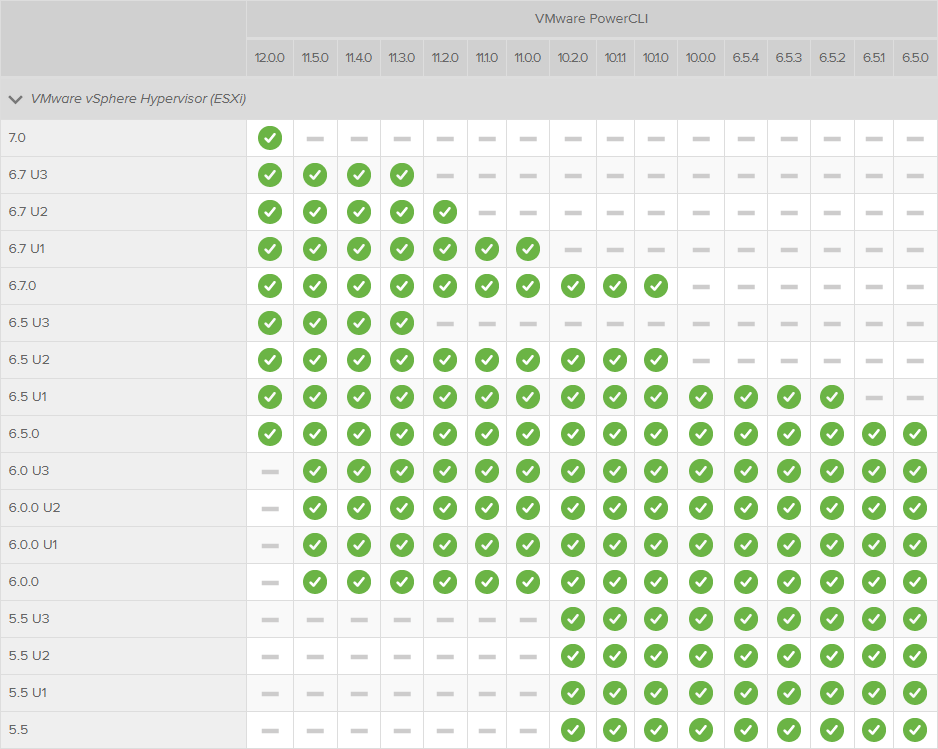
More information about PowerCLI:
•https://pubs.vmware.com/vsphere-51/topic/com.vmware.powercli.cmdletref.doc/Invoke-VMScript.html