This chapter shows some best practice scenarios to setup a PackBench in different RayPack Studio constellations.
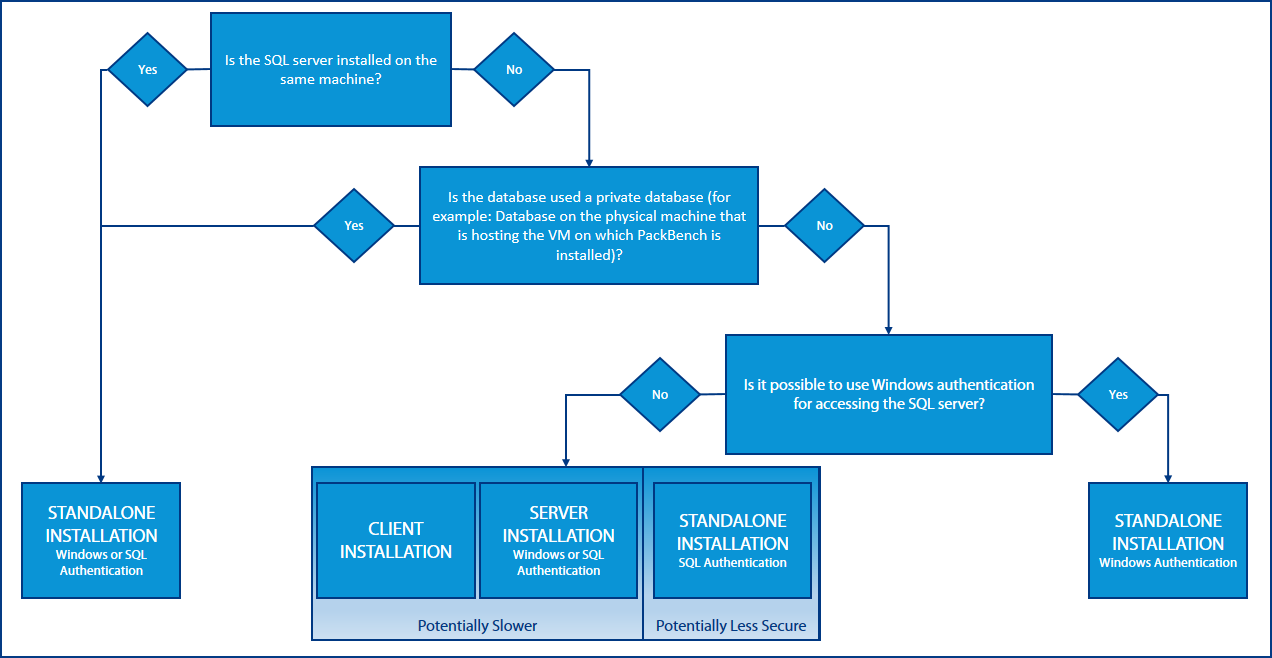
The picture above shows an overview of the most common scenarios. A more detailed description can be found below.
|
Note: In general the recommended setup method is the standalone installation of PackBench. The client-server mode installation should only be used if the SQL Connection String should not be saved on the client (especially when using SQL authentication). |
Standalone Installation
The standalone installation of PackBench, is the installation method that is used when installing PackBench with the RayPack Studio installer. For all other installation methods (client and server) the PackBench.msi needs to be extracted from the RayPack Studio Installer and has to be installed manually. How to extract MSI files from the RayPack Studio Installer is described in the Extract an MSI section in this document.
Standalone Installation With Windows or SQL Authentication
This installation method should be used if the SQL server and PackBench are installed on the same machine. The standalone installation method is the same method that is used if PackBench is installed using the RayPack Studio Installer. Since all components are on one machine, it does not matter if the Windows or the SQL Authentication method is chosen. For more on how to setup PackBench using the RayPack Studio Installer refer to the PackBench Tab chapter.
Standalone Installation With SQL Authentication
Two different authentication methods are available when installing a standalone installation of PackBench. It can be either authenticated using the Windows Authentication or using the SQL Authentication. If using a standalone installation in an environment where the SQL server is not located in the same domain as the packaging machine, Windows Authentication will not be available. In this case, SQL Authentication needs to be used.
|
Be aware: Using a standalone installation with SQL Authentication in an environment where the SQL server and the PackBench installation are not part of the same domain will be less secure than using a client-server setup for PackBench. A client-server setup might be slower, because there will not be direct communication between the PackBench client and the SQL server. |
Standalone Installation With Windows Authentication
For environments where the SQL server is on a different machine than the PackBench installation but where it is still possible to use Windows Authentication (for example, if SQL server and PackBench installation are still in the same domain), to install a standalone installation using Windows authentication is the best choice.
Client-Server Installation
When using a client-server installation the PackBench client component will be installed on one device and the PackBench server component will be installed on another device. This kind of setup can be used when a standalone installation using Windows Authentication is not an option (for example, when the device where PackBench will be installed is not part of the same domain as the SQL server). In this case, using a client-server installation will offer more security than using a standalone installation with SQL authentication.
|
Be aware: Using a client-server setup for PackBench in an environment where PackBench and the SQL server are not part of the same domain might be potentially slower than a standalone setup using SQL Authentication, but a standalone setup using SQL Authentication will be less secure. |
How to install PackBench in a client-server mode is described in the Installing PackBench in Client-Server Mode chapter.
For more information on how to setup a PackBench environment please refer to the PackBench for RayPack User Guide.