This page contains the different settings that are required for the installation of the different components of the RayPack Studio. The view depends on the components that have been selected on the previous page. The settings are grouped in different tabs. The tabs shown on this page represent the destination folder, the products, and the common settings.
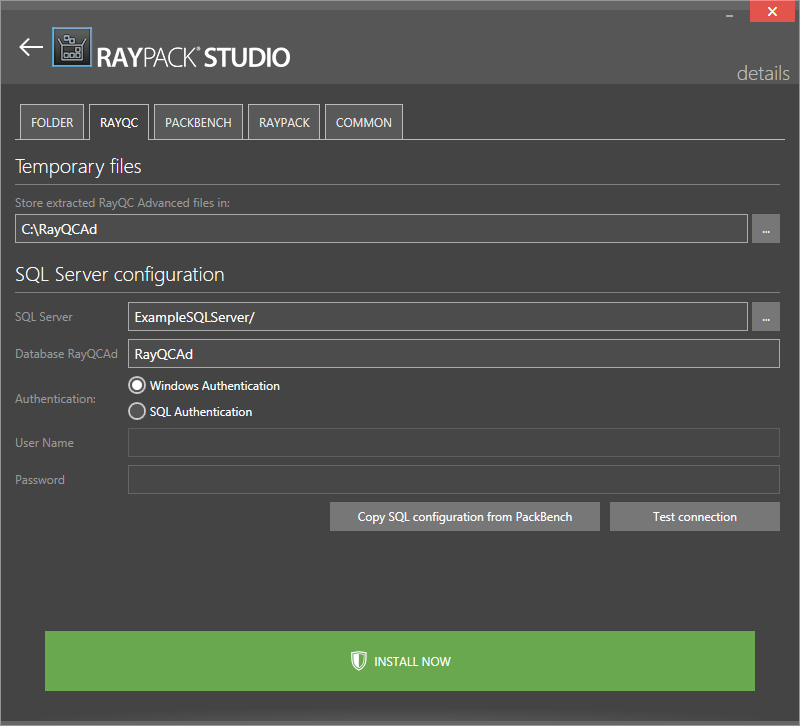
The Details Page
The FOLDER tab and the COMMON tab will always be shown. The other tabs depend on the products selected in the previous step.
Some fields are filled with default values, but some require input from the user. If a tab requires input from the user, it will display the ![]() icon. This means that the user will need to open the tab and then search for the mandatory elements. Mandatory elements are highlighted with a red border, for example:
icon. This means that the user will need to open the tab and then search for the mandatory elements. Mandatory elements are highlighted with a red border, for example:
Example of a mandatory element
In the case shown in the picture above, the user needs to specify the SQL server location and instance. It can be typed in manually or by using the browse button [...].
Once the configuration has been finished, click on the INSTALL NOW button to start the installation process.