Raynet One UEM needs a valid license to run. If there is no valid license, Raynet One UEM will open the activation screen.
The product can be activated using one of the following methods.
•By supplying the order number.
•By supplying an already created license file (.rswl).
•By supplying a license string.

The currently selected option is marked in the selection field next to the name of the option.
Activation by Order Number
If this activation method is used, the order number that has been delivered by Raynet is used for the activation of Raynet One UEM.
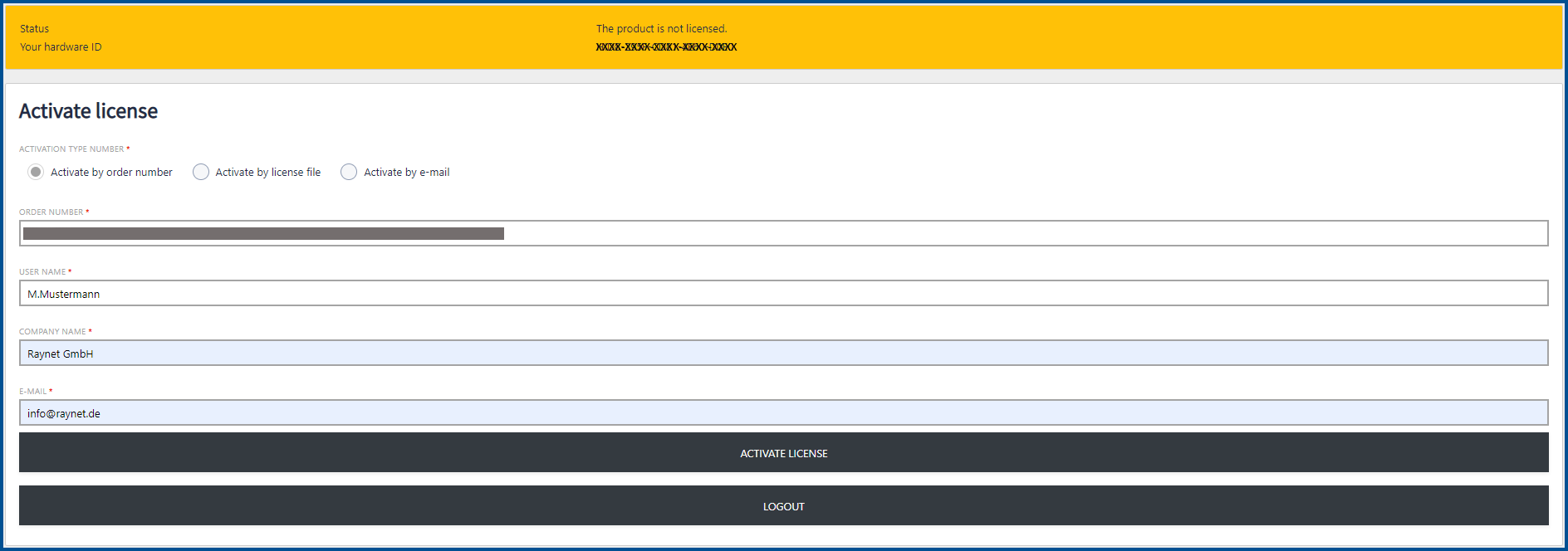
Enter all necessary information into the fields and choose the ACTIVATE LICENSE button. Raynet One UEM will check the validity of the information and then activate the product for the hardware ID which can be found at the top of the screen.
Activation by License File
This method can be used if there is already a valid license file (.rswl) for the hardware ID of the machine that is used for the installation of Raynet One UEM. The hardware ID of the machine can be found on the top of the screen.
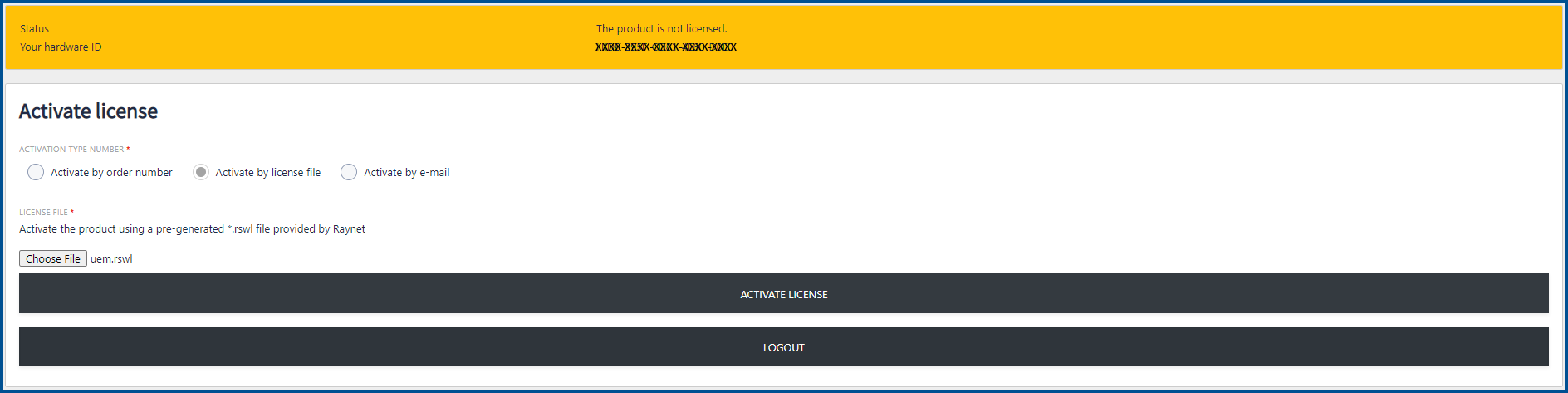
Select the Choose File button and browse for the license file. After the license file has been added and it is shown next to the Choose File button, choose the ACTIVATE LICENSE button to activate Raynet One UEM.
Activation by Email
If this method is chosen, Raynet One UEM can be activated by entering a license string into the text area that is shown when the option is selected. To receive this string, please contact your Raynet Support representative. It will then be delivered by email.
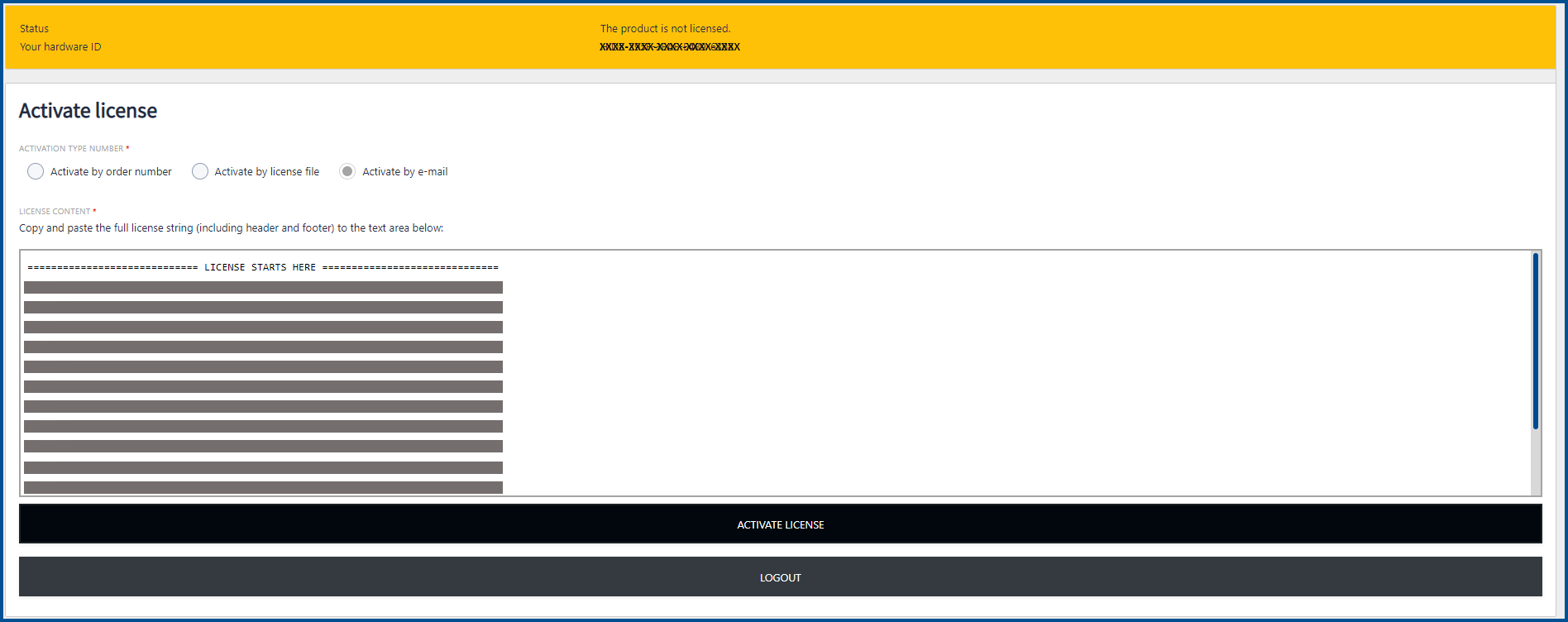
It is necessary to copy and paste the full license string including the header and the footer.
•Header:
======================== LICENSE STARTS HERE =========================
•Footer:
========================= LICENSE ENDS HERE ==========================
If the information that has been entered is incorrect, an Invalid license data message will be shown on the top right side of the window. When the correct information has been entered, choose the ACTIVATE LICENSE button to continue with the activation.
Successful Activation
After Raynet One UEM has been successfully activated, the following window will be shown.
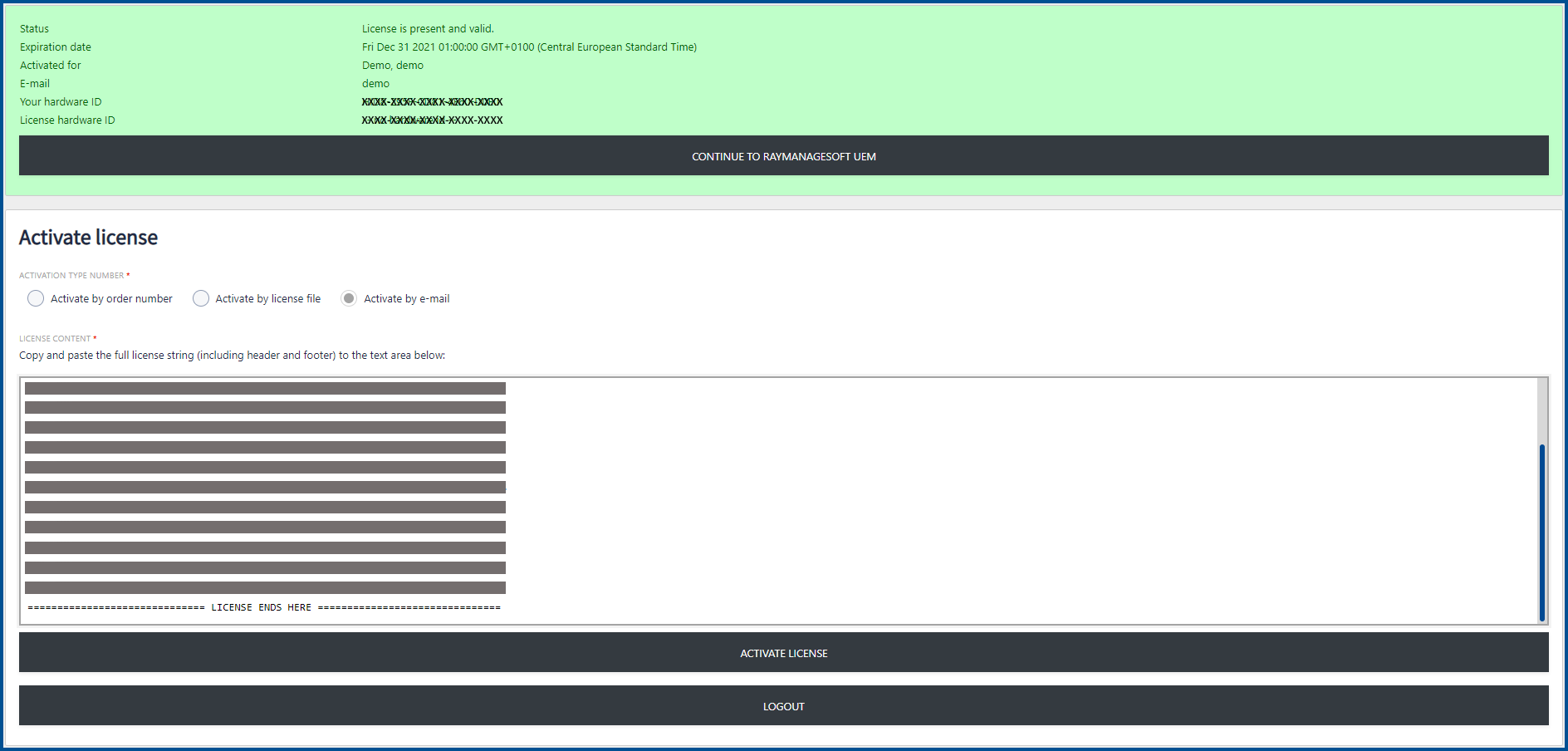
Either continue to Raynet One UEM by selecting the CONTINUE TO RAYMANAGESOFT UEM button, change the used license by selecting another license or entering different license information, or log out by selecting the LOGOUT button.