On the sidebar, click on Products.
Then click on the Add button to open the Add Product dialog.
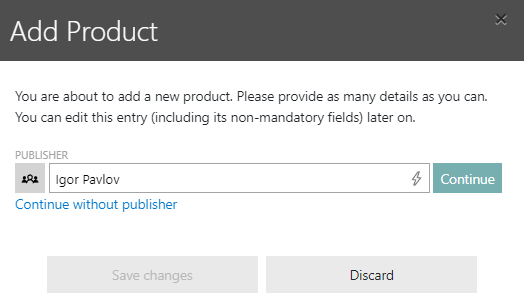
First define the publisher of the new product. If the publisher already exists, the Continue button will be shown. If it does not exist, the Create and continue button will be shown. If using the Create and continue button, the new publisher will be created, once the new product will be added to the database.
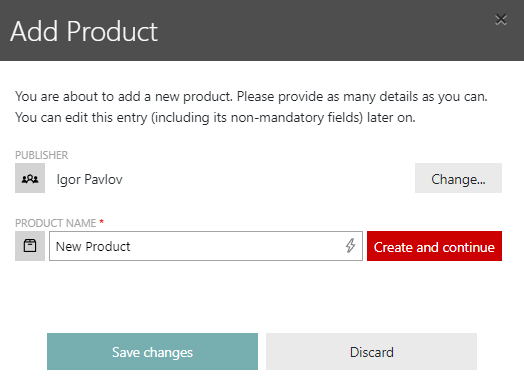
Define the name of the new product and click on the Create and continue button.
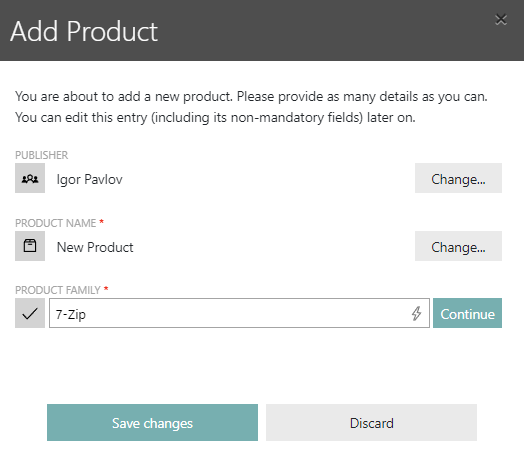
Define the product family for the new product. If the product family already exists, the Continue button will be shown. If it does not exist, the Create and continue button will be shown. If using the Create and continue button, the new product family will be created, once the new product will be added to the database.
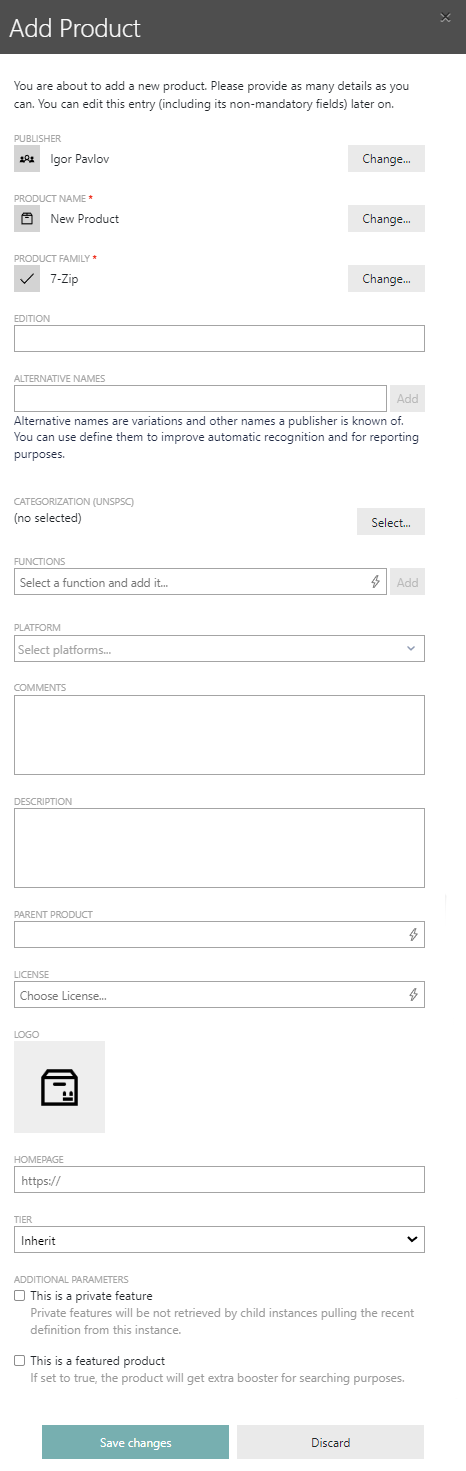
Select the UNSPCSC categorization of the product using the Change... button located behind the CATEGORIZATION (UNSPSC) and selecting the proper category.
Furthermore add all missing information that are known about the product.
Enter at least the main function of the software using the FUNCTIONS field (it is possible to add multiple functions). For software optimization projects it is very important to know the main functionality of a software. Therefore, this should be defined on the product level in order to allow comparisons of products that deliver similar functionalities.
Add all information that are known about the product and click on the Identification tab to continue.
Add the COMMON PLATFORM ENUMERATION (CPE) of the product. The CPE for a product can be found on the CVE Details homepage. Go to the page and search for the product.
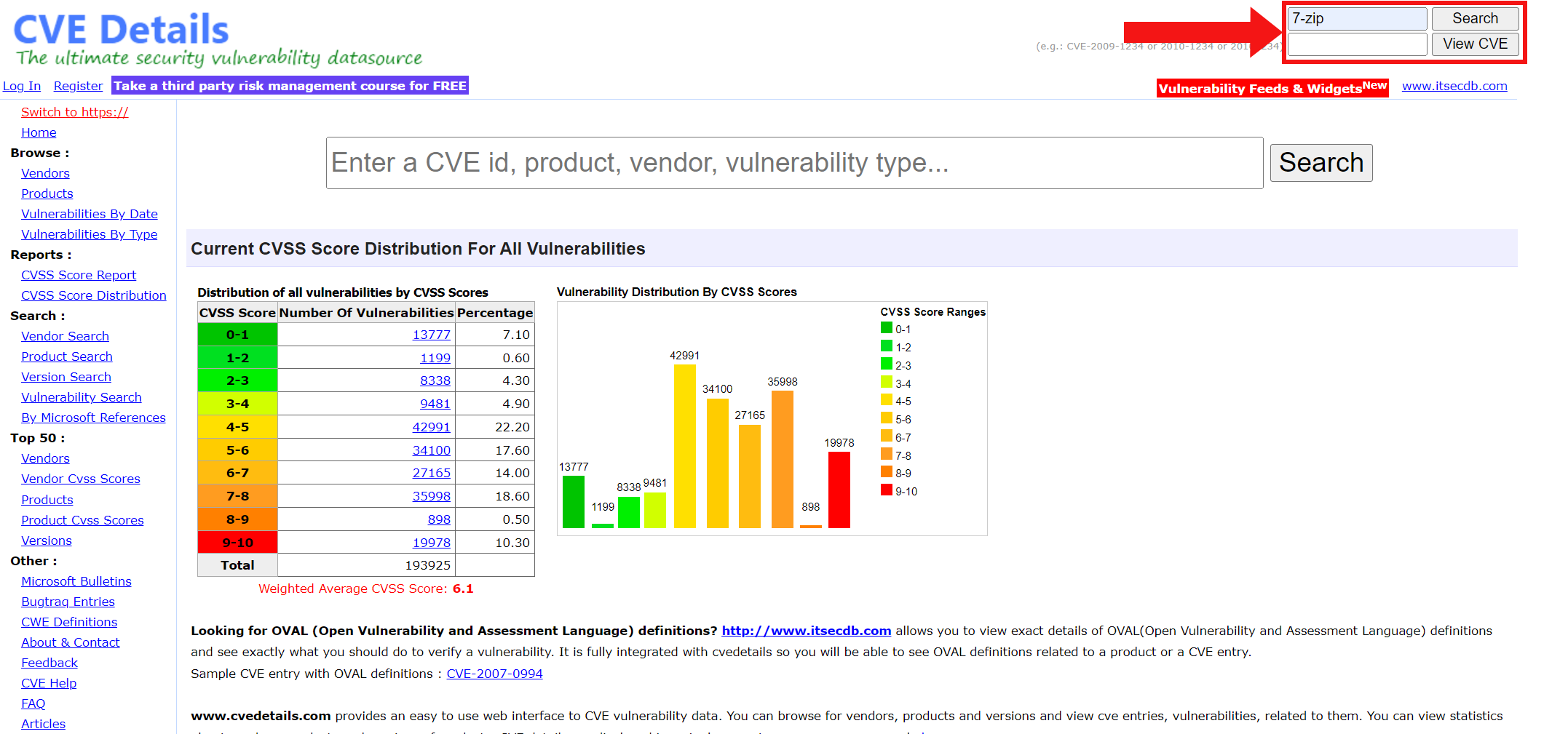
Search for the vulnerabilities of the product and go to the Security Vulnerabilities page. There the product id can be found in the URL.

Enter the number, and only the number, into the COMMON PLATFORM ENUMERATION field. For example, if the URL states product_id-16324 the entry is 16324.
When all known information have been added to the product, click on the Save changes button to create the new product.