In the System Settings section, administrators can setup general settings for the Raynet One Technology Catalog instance.
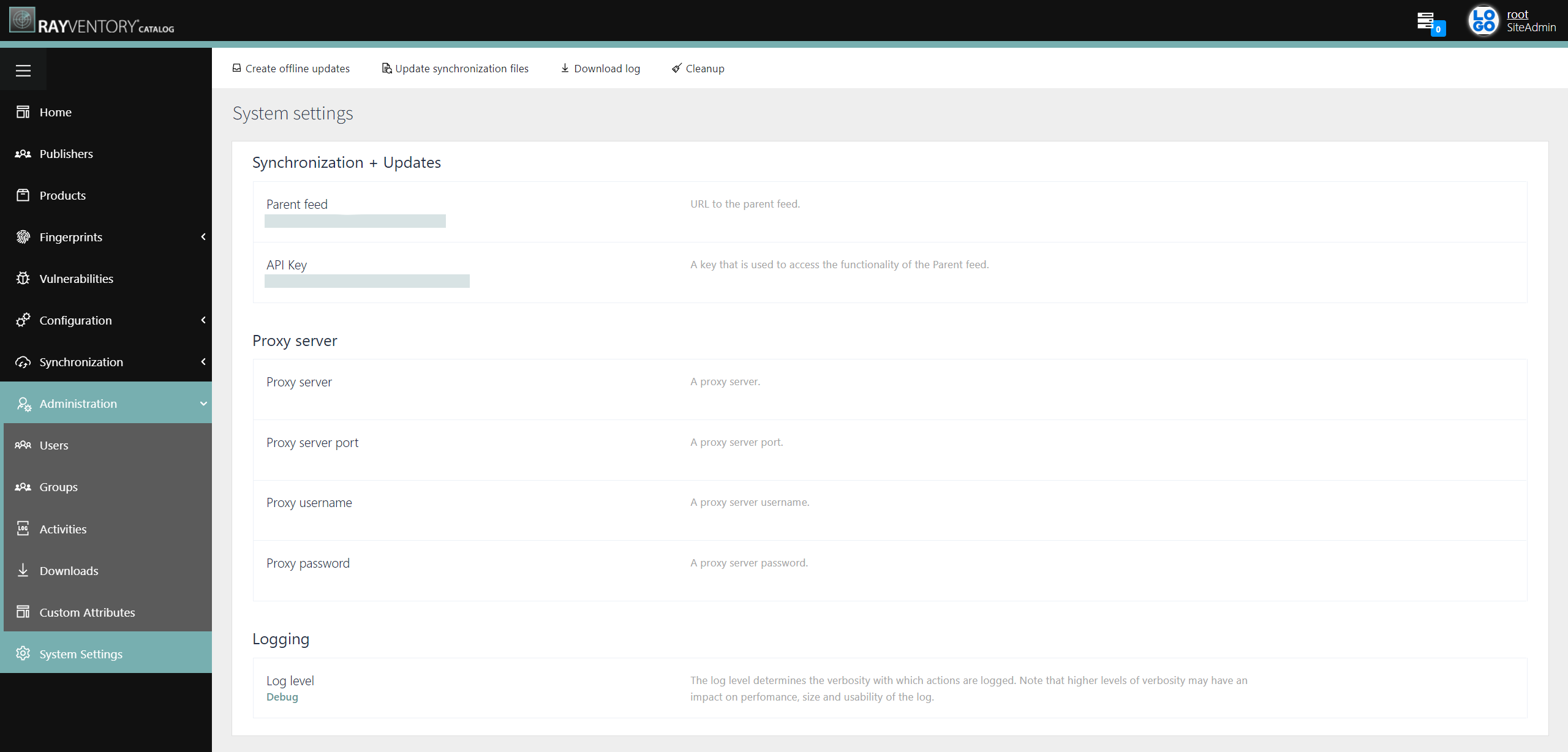
On top of the System Settings page there are four buttons available:
•Create offline updates: This button can be used to create an offline file of the data of the Raynet One Technology Catalog instance that can than be used as update file for other Raynet One Technology Catalog instances.
•Update synchronization files: This button can be used to refresh and update the synchronization files.
•Download log: This button can be used to download the latest log of the Raynet One Technology Catalog instance. The information shown in the log depends on the log level defined in the system settings.
•Cleanup: This button can be used to remove all operations that have "Pending" status for one reason or another (for example a server restart).
The different system settings can be edited by clicking on the Edit button that will appear at the end of the row of the setting, once the mouse pointer is located above the target setting.
Synchronization + Updates
•Parent feed: This field should contain the url of the parent instance (for example, the RayVentory Catalog managed by Raynet) if another instance is used to update the Raynet One Technology Catalog instance.
•API Key: This field should contain the API key that is used to access the Parent feed.
Proxy server
•Proxy server: If a proxy server is used, the url of the proxy server (without the port) needs to be entered here.
•Proxy server port: If a proxy server is used, the port used for the proxy server needs to be entered here.
•Proxy username: If a proxy server is used, the username that should be used needs to be entered here.
•Proxy password: If a proxy server is used, the password that should be used needs to be entered here.
Logging
•Log level: The desired log level can be defined here. The following log levels are available in the dropdown menu:
oOff
oLog4Net_Debug
oEmergency
oFatal
oAlert
oCritical
oSevere
oError
oWarn
oNotice
oInfo
oDebug
oFine
oTrace
oFiner
oVerbose
oFinest
oAll
The most commonly used log levels are Info (everything where developers want to log information), Warn (warnings where the executed process is not stopped), and Error (critical errors which break the currently executed process).
The following table represents an overview how log levels in log4net are defined and can be used for clarification.
ALL |
DEBUG |
INFO |
WARN |
ERROR |
FATAL |
OFF |
•ALL |
||||||
•DEBUG |
•DEBUG |
|||||
•INFO |
•INFO |
•INFO |
||||
•WARN |
•WARN |
•WARN |
•WARN |
|||
•ERROR |
•ERROR |
•ERROR |
•ERROR |
•ERROR |
||
•FATAL |
•FATAL |
•FATAL |
•FATAL |
•FATAL |
•FATAL |
|
•OFF |
•OFF |
•OFF |
•OFF |
•OFF |
•OFF |
•OFF |