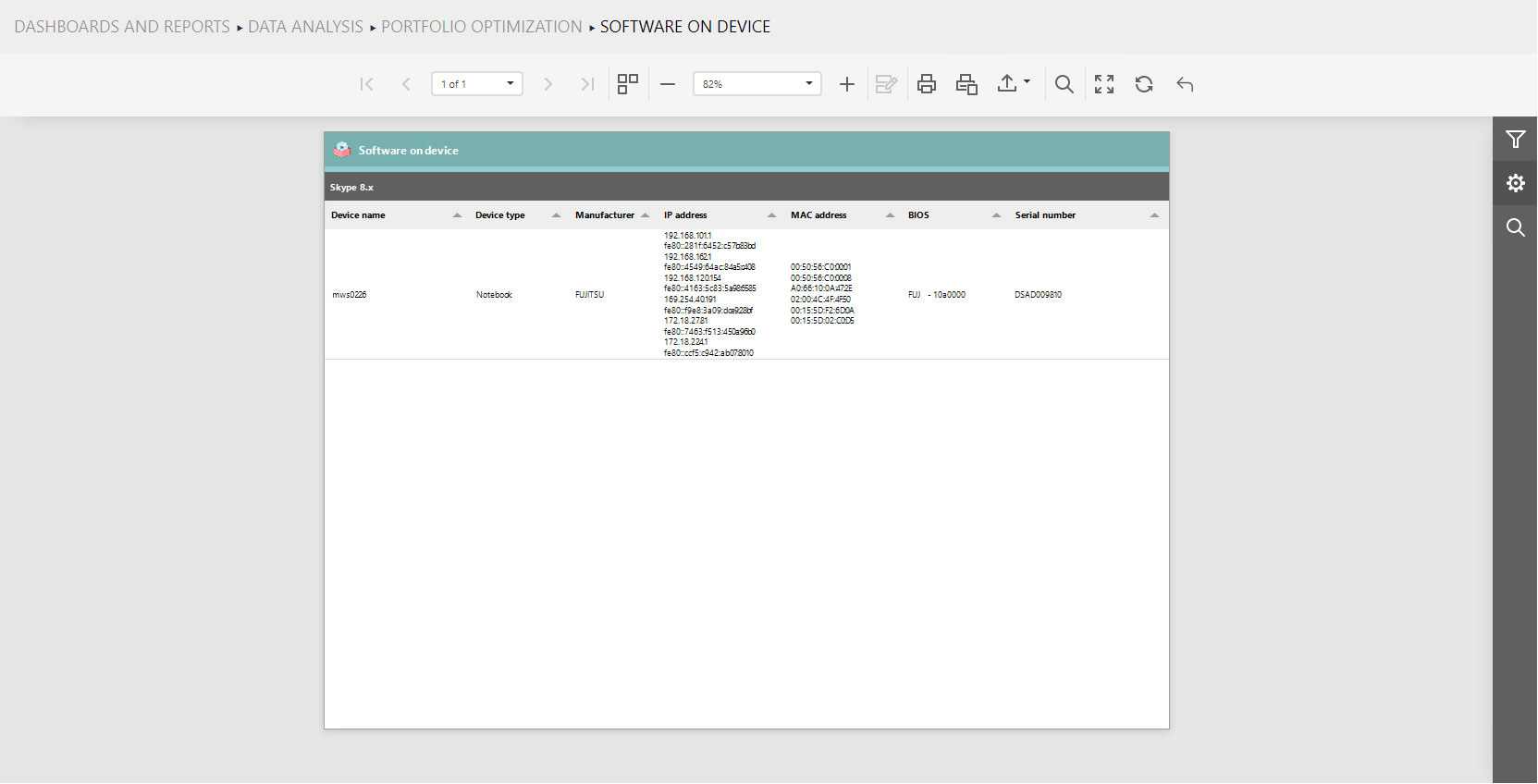If all tasks listed in the Running Dependent Tasks chapter have been completed, proceed with running the Catalog task. In order to import the required task, import the Data analysis > Portfolio optimization > Software portfolio details template from the Task tab.
Imported tasks:

Connector parameters:
•Configuration tab
oFingerprint batch size: This parameter defines the number of devices processed in a single batch. The default batch size is set to 50000. If this value is larger than the limit set in the field maximum number of devices, then the value in the maximum number of devices field is used as the size limit for the new batch.
oMaximum number of devices: This parameter defines the number of devices processed in a single batch. If the parameter is left empty or set to 0, all available devices will be processed.
oSend software signature: This function can be used to contribute to the catalog by distributing anonymous software signatures to the catalog.
|
Be aware: |
•Connection tab
oResult database connection string: This parameter contains the connection string to the result database to get raw data. It is set by default as an auto variable which is always available, even if not defined directly in the Edit task dialog: ###RESULT_DATABASE_CONNECTION_STRING###. This is already configured.
oRayVentory Catalog host URL: This parameter contains the RayVentory Catalog URL used to request software details from. It is set by default as an auto variable which is always available, even if not defined directly in the Edit task dialog:
###RAYVENTORY_CATALOG_URL###. By default this is set to https://rayventorycatalog.raynet.de/. If using a different catalog, change it accordingly.
oRayVentory Catalog API key: This parameter contains the API Key used to authenticate against Raynet One Technology Catalog. This is a mandatory parameter. It must be either specified in the Edit task dialog or in the Variables tab:
###RAYVENTORY_CATALOG_API_KEY###. Information on how to get the API key for the defined Raynet One Technology Catalog instance can be found in the Create an API Key chapter.
|
Be aware: |
Once all mandatory parameters have been specified, the task can be triggered.
1.Select the Catalog task available in the 2.2 Data Enrichment folder in the Tasks tab.
2.Click on the Run button located at the top of the page.
The Catalog task should now be completed successfully.

The following tables will be created in the database for the Catalog task:
•dbo.Catalog-Computers
•dbo.Catalog-ComputerSoftwareMatching
•dbo.Catalog-Software
•dbo.Catalog-SoftwareUnspsc
•dbo.Catalog-SoftwareVulnerabilities
After successfully completing the Catalog task, go to the Data & Visualization > Dashboards & Reports tab. The previously imported default reports will now be populated with data collected by the Raynet One Technology Catalog connector.
Software Portfolio Details:
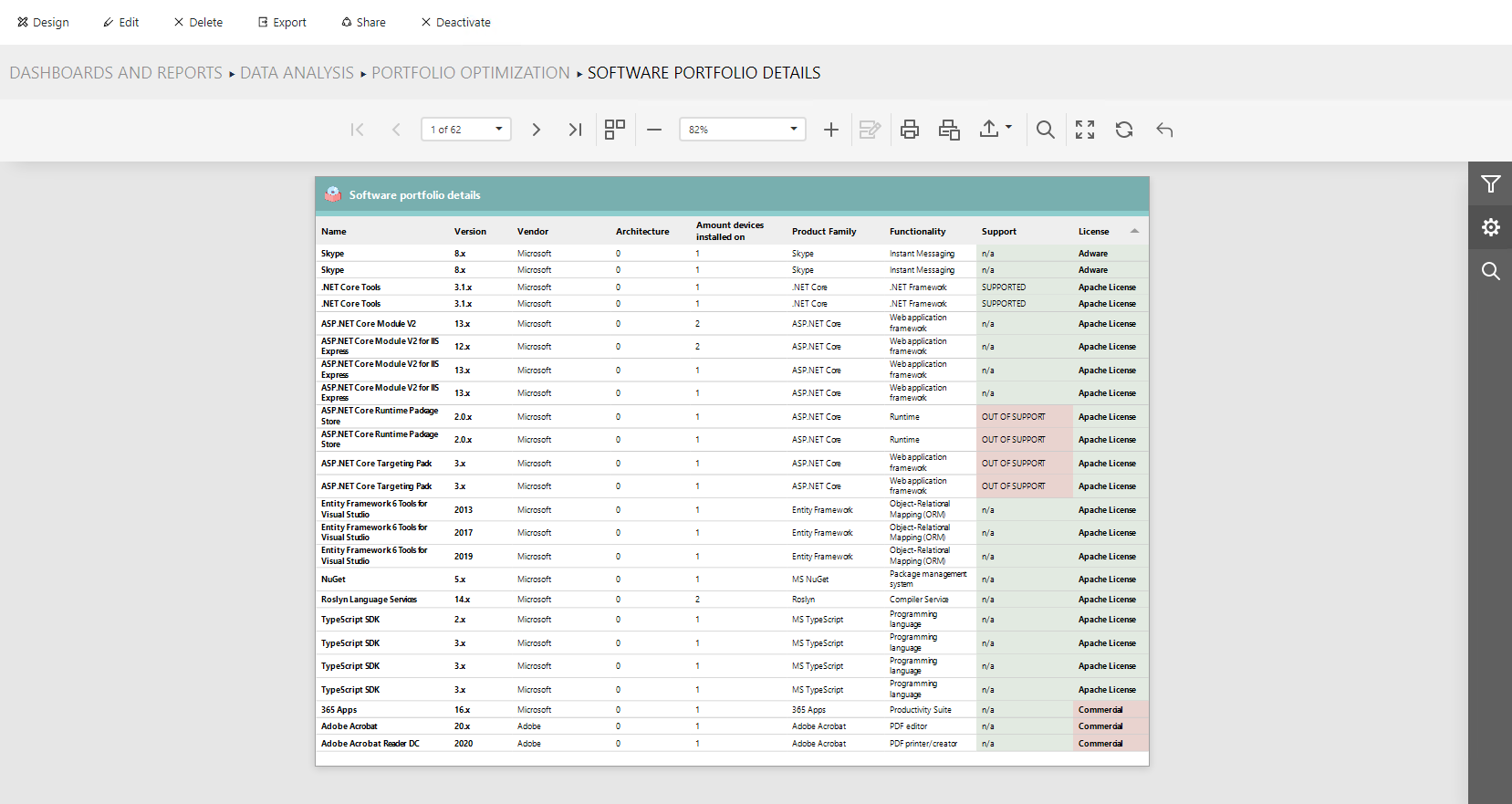
Software Details:
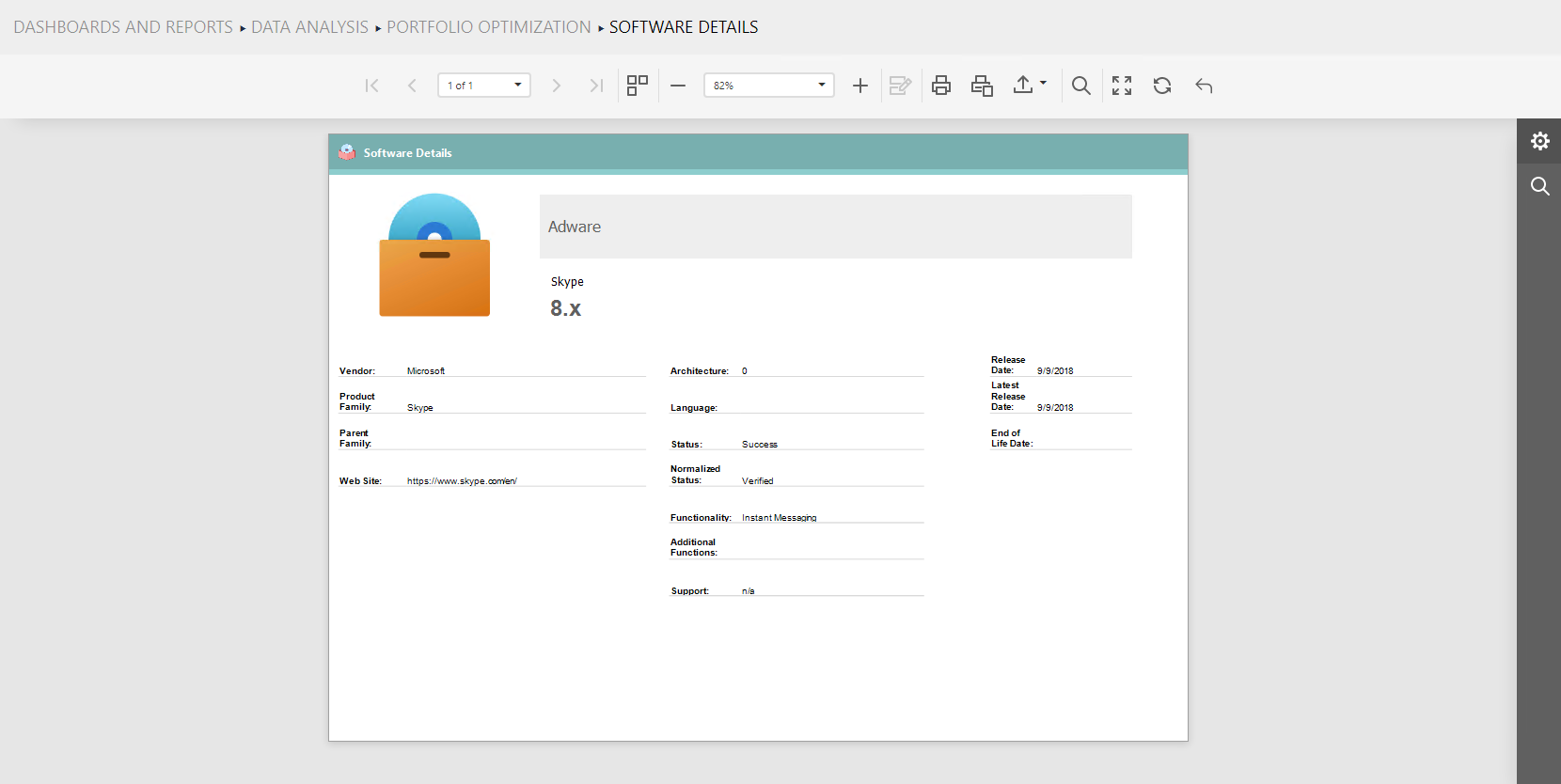
Software on Device: