Staying informed about task execution is now simpler with email notification triggers, which reduce manual tracking by automatically alerting designated users or groups. Notifications can be configured for specific task events, such as task failure to prompt immediate investigation or successful task completion to confirm new data availability in a dashboard.
To set up a trigger, navigate in Data Hub to Tasks > [Task Type] > Trigger, click the Add button, and complete the required fields. Details on the required fields for configuring email notification triggers are provided below.
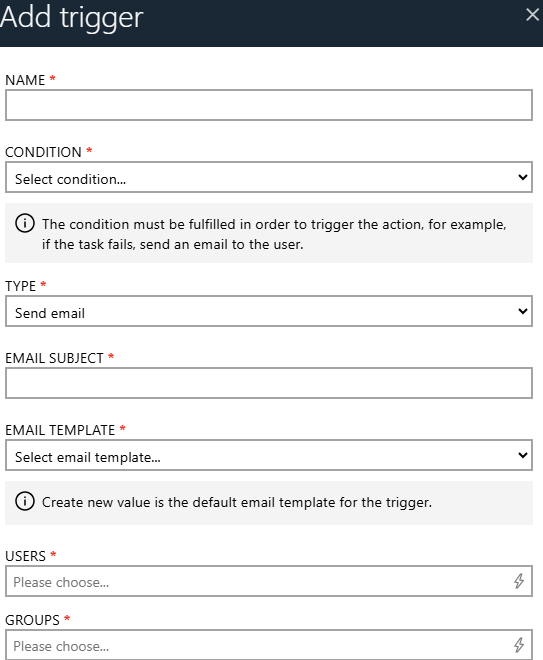 |
To add an email notification trigger, complete the following required fields:
NAME: The NAME field sets a unique, easy-to-read name for the email notification trigger, used internally in Data Hub to tell it apart from other triggers. CONDITION: Allows users to select the specific task event that triggers an email notification using a dropdown menu. Available options include Success (task completed successfully), Failed (task did not complete), Validation (task data failed validation checks), Timeout (task exceeded its permitted time). The selected condition must be met to initiate the notification action, such as sending an email to designated users or groups when a task successfully. Choose the appropriate option from the dropdown to align the trigger with the desired task outcome.
TYPE: Determines the category of the notification, such as Send email.
EMAIL SUBJECT: The EMAIL SUBJECT field defines the subject line of the notification email, clearly indicating the task event or trigger that occurred, such as a task's success.
EMAIL TEMPLATE: Specifies the predefined template used to format the email notification, with Create new set as the default template for the trigger.
The USERS and GROUPS fields allow selection of individual users, groups, or both as the receivers for the email notification trigger. USERS: Select a user from the dropdown menu in the USERS field, configured in the Administration > Users > Add section of the Data Hub, to receive the email notification. GROUPS: Select predefined user groups to receive the email notification about the task, with groups created in the Administration > Groups > Add section of the Data Hub. |
This feature enables data administrators to enhance oversight of automated processes, minimize manual monitoring, and respond promptly to issues or critical events.