When navigating to a dashboard through the library view the dashboard-tool is first shown in viewing mode. The Document Viewer displays a dashboard in viewing mode. To enter the Dashboard Designer, press the Design Tab in the upper left corner above the dashboard’s name.
This viewer provides two buttons in the top right corner related to dashboard viewing and exporting:
•Refresh - Reloads the data.
•Full screen – Enters/leaves the dashboard’s full screen mode
•Export to – Allows the export to PDF, Image and Excel
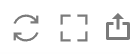
More information about working with reports and dashboard can be found in the Raynet One Data Hub Dashboard and Reports Customization Guide.
Hardware Energy Consumption
In addition to the standard dashboard viewing features, the Technology Catalog includes a built-in hardware energy consumption dashboard. This dashboard utilizes enrichment data from the Raynet One Technology Catalog 2025.3 and displays hardware energy usage metrics.
|
Note: To access and view energy consumption related data, the following prerequisites must be met: •System access: Use the official Raynet One Technology Catalog endpoint, or for on-premise environments, upgrade to Technology Catalog 2025.3. •Data retrieval: Create and run a hardware-related Catalog task. This task retrieves the required enrichment data from the Raynet One Technology Catalog. |
Go to Data Hub > Tasks > Add > Task, and configure the Catalog task using the Raynet One Technology Catalog Connector. In the configuration, set the parameter TYPE to Enrich hardware information.
|
Tip: For detailed instructions on configuring the Raynet One Technology Catalog Connector, refer to the connector documentation. |
The dashboard enables assessment of hardware portfolio energy efficiency, identification of cost-saving opportunities and sustainability reporting, as well as alignment with green IT initiatives.
To support these analyses, hardware devices in the Technology Catalog are always displayed with their Average Consumption, Sustainability Certification and Energy Efficiency, as available
under Technology Catalog > Hardware > Hardware Details > Model Details. The goal is to collect, calculate, and provide power consumption data for analysis within the Raynet One Data Hub, ensuring accurate insights for energy efficiency and sustainability decisions.
If a hardware model specification contains references to Energy Profile settings, the system can implement automatic Energy Profile analysis.
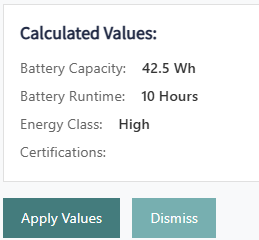 |
The image illustrates the automatically calculated energy profile values of a hardware device, such as Battery Capacity, Battery Runtime, Energy Class, and other sustainability-related parameters. These values are generated based on the hardware model through the Energy Profile analysis.
By clicking the Apply Values button, the calculated results are automatically transferred into the corresponding fields displayed below the image.
|
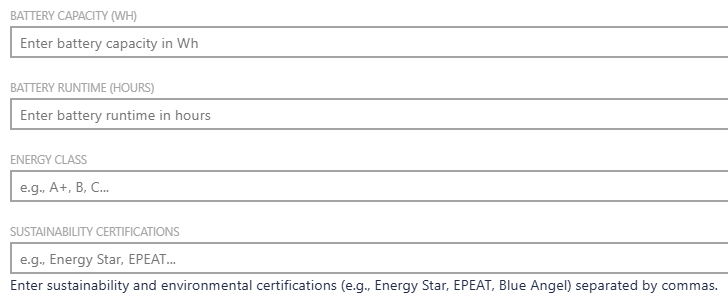 |
To modify the automatically calculated values for a hardware model, custom values can be manually entered for each individual hardware device. This allows overriding the generic model-based data and specifying device specific energy parameters.
•BATTERY CAPACITY (WH): Indicates the total energy storage capacity of the device's battery, measured in watt-hours(Wh). •BATTERY RUNTIME (HOURS): Specifies the expected operating time of the device on a full charge, measured in hours. •ENERGY CLASS: Represents the efficiency rating on the device, helping to classify its energy performance (e.g., High, Medium, Low). •SUSTAINABILITY CERTIFICATIONS: Lists any environmental or sustainability certifications associated with the device (e.g., ENERGY STAR, EPEAT) and allows entering multiple certifications manually, separated by commas. |