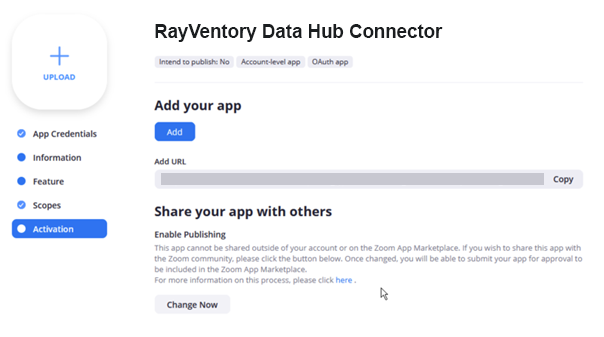For a connection with the Zoom API the following parameters are required:
•Server URL (https://api.zoom.us)
•Client ID
•Client Secret
The connection will be established using OAuth2 authentication. Execute the following steps in order to get the required parameters:
1.Sign into the Zoom account and select Advanced and then App Marketplace on the left navigation bar.
2.In App Marketplace click on Manage in the upper right corner.
3.Select the OAuth app type and click on Create.
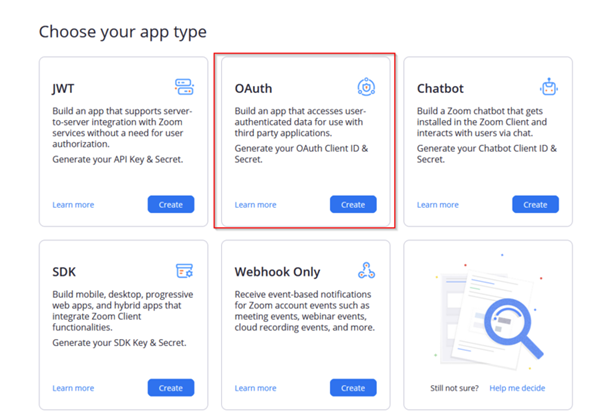
4.Enter a meaningful name for the OAuth app into the App Name field and click on the Create button.
|
WARNING By default, applications will be published in the Zoom App Marketplace. Ensure that this is deactivated by clicking on the slidebutton! |
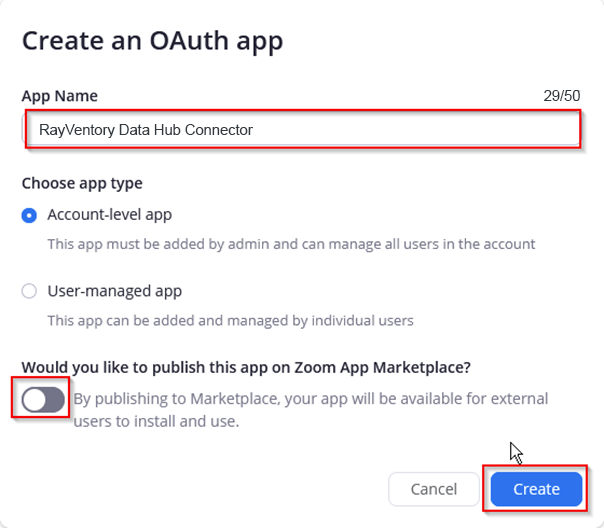
5.Enter all necessary information into the App window.
6.In the App Credentials tab the Client ID and the Client Secret are shown. These are necessary for the connector.
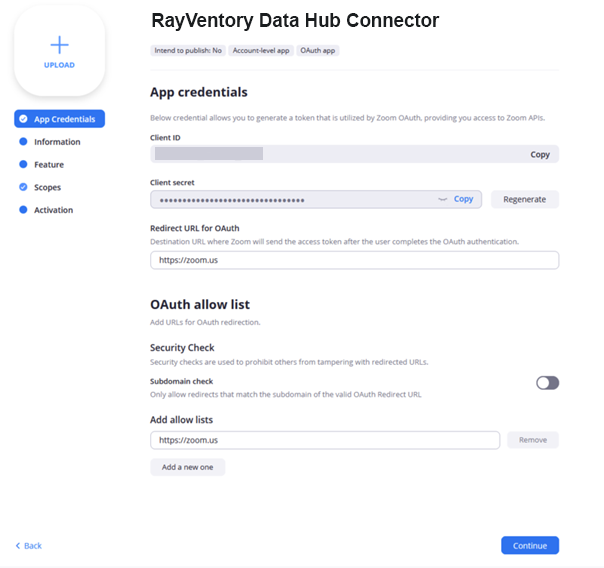
7.Enter additional information about the connector into the Information tab.
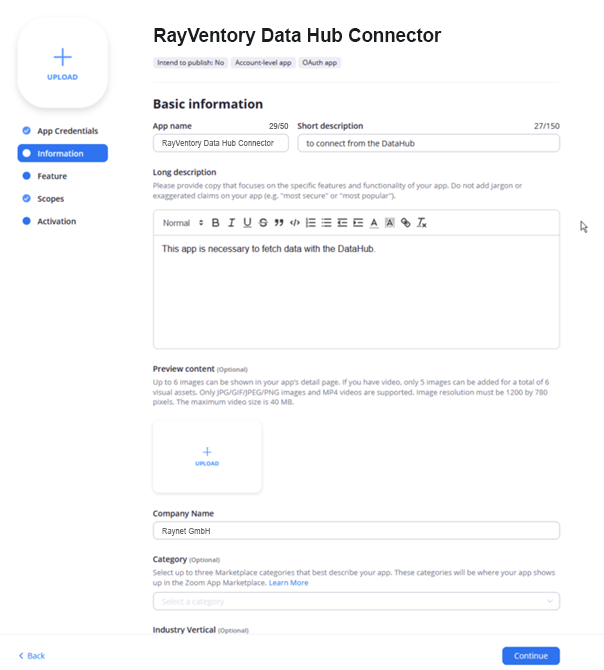
8.The Verification Token can be found in the Feature tab. Copy the token and save it to secure location.
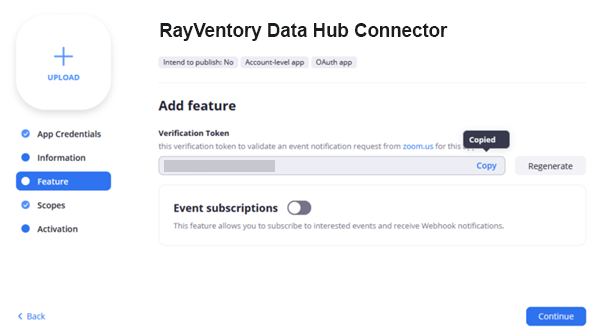
9.In the Scopes tab, the necessary scopes must be added to the connector. Click on the + Add Scopes button to add the necessary scopes.
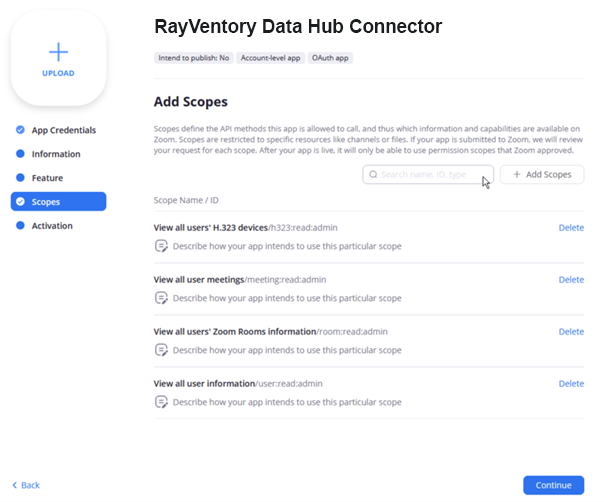
10.The following scopes are needed:
▪Meeting: View all user meetings.
▪User: View all user information
▪Devices (H323): View the H.323 devices of all users.
▪Room: View the Zoom Rooms information of all users.
After all scopes have been added, click on the Done button.
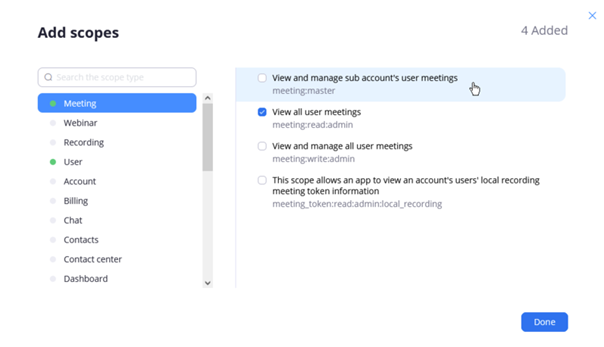
11. In the Activation tab, click on the Add button to activate the tab.