Like in every other user profile, you can easily change your password (e.g. for security reasons) and adapt your user settings. In the case of Raynet One, the adjustable parameters are the regional calendar format and the system language.
First things first - here's how to change your password!
1.Click on the three dots (kebab menu) next to the User profile button in the header and select the Profile option.
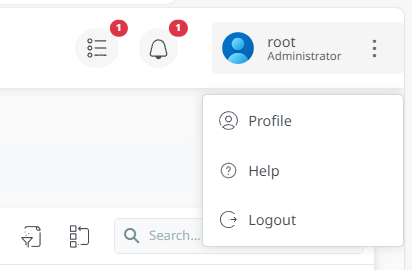
2.In the My profile overview, open the Password tab. You are redirected to the sign-in dialog.
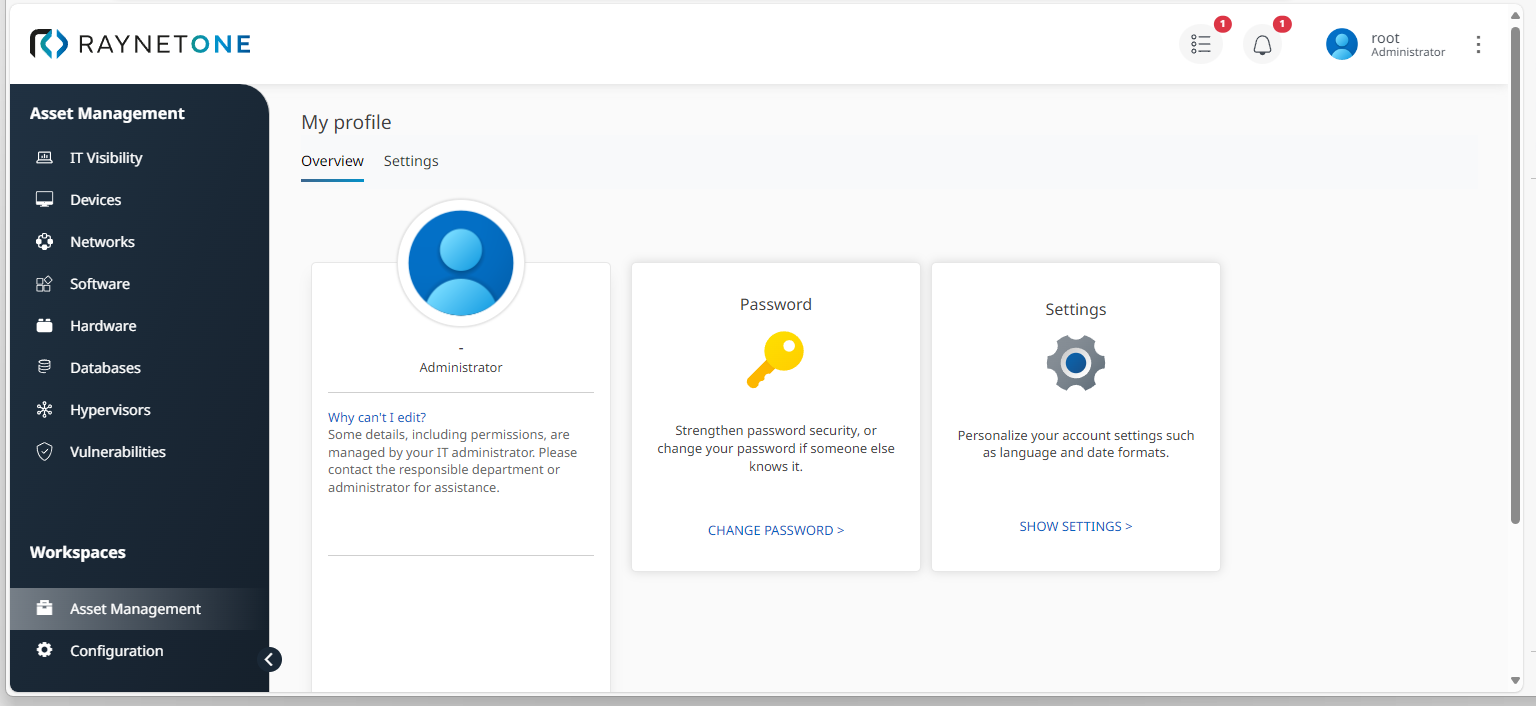
3.Enter your user credentials and click on Sign in. You are redirected to the Update password dialog. Then click on Submit to confirm your new user credentials. Otherwise, you can also cancel the process.
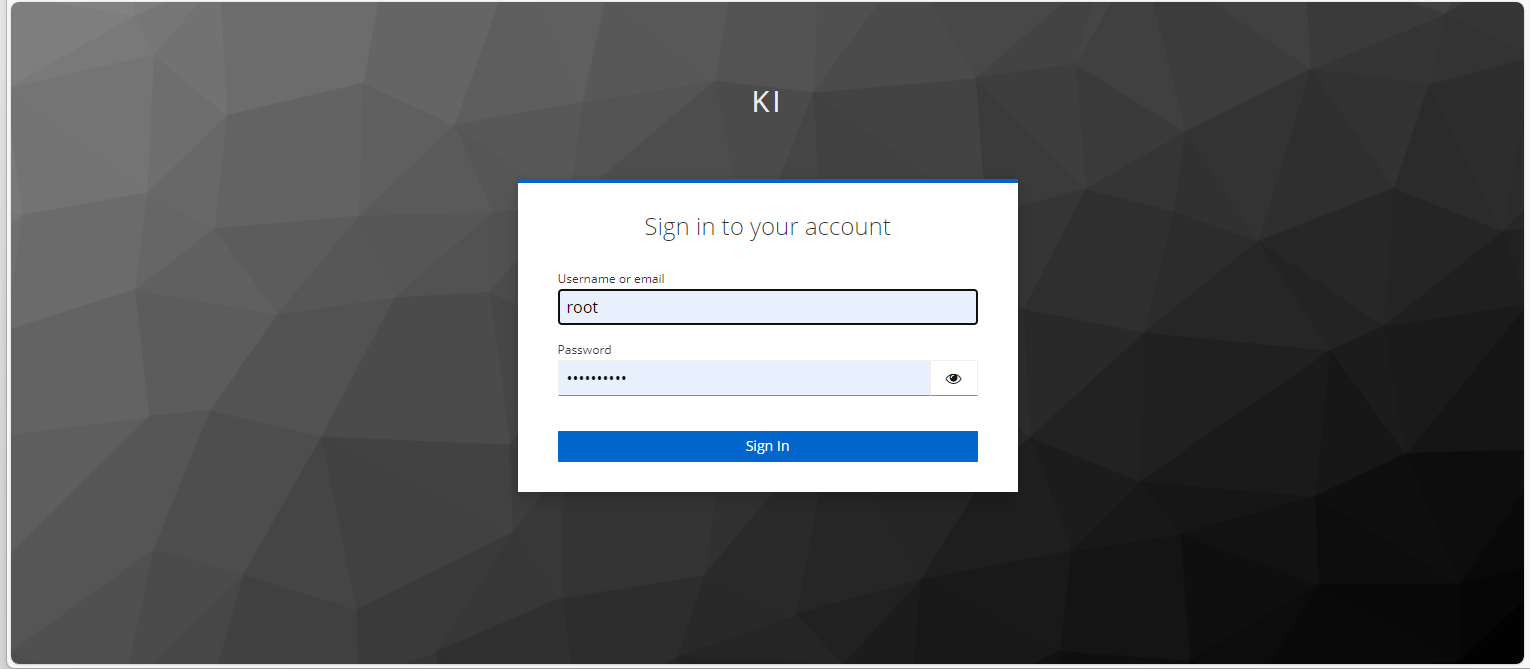
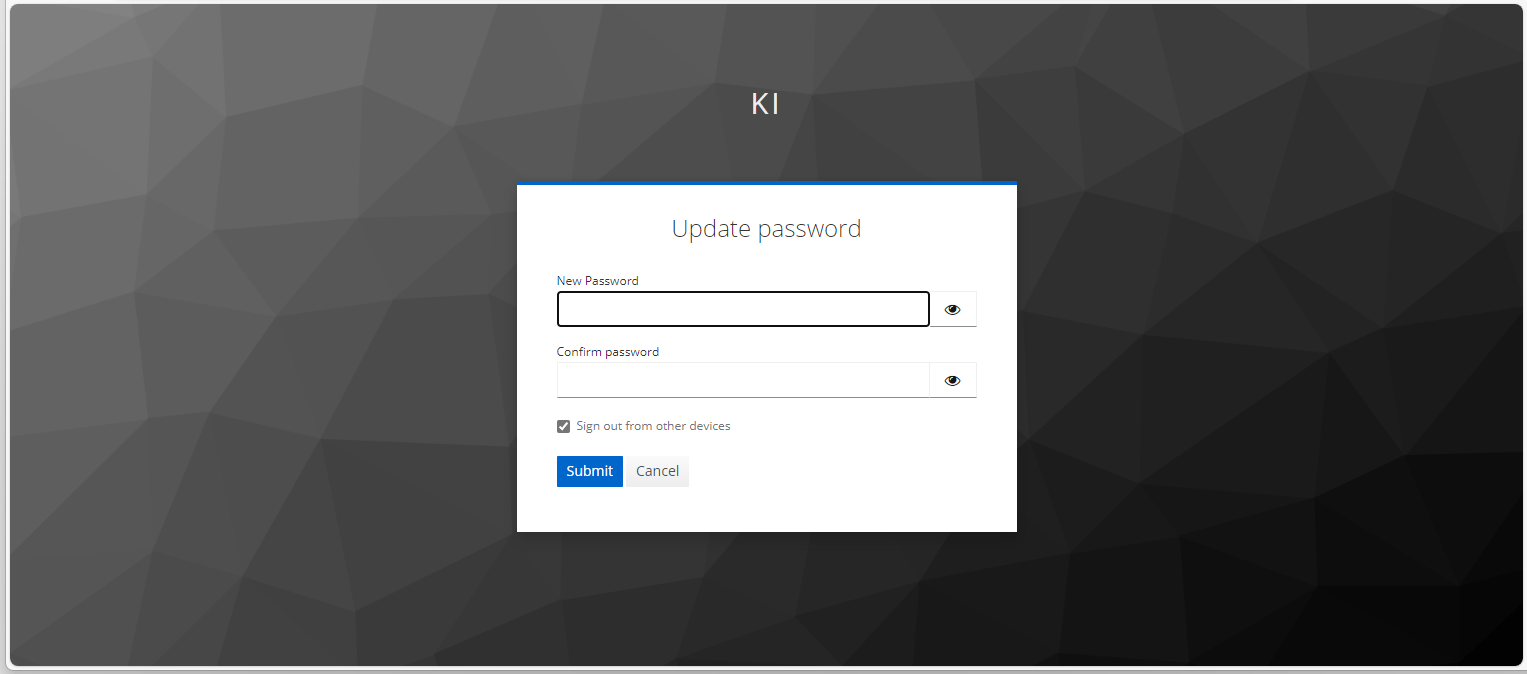
Returning to the My profile view, you can select your language and enter a regional calendar format of your choice.
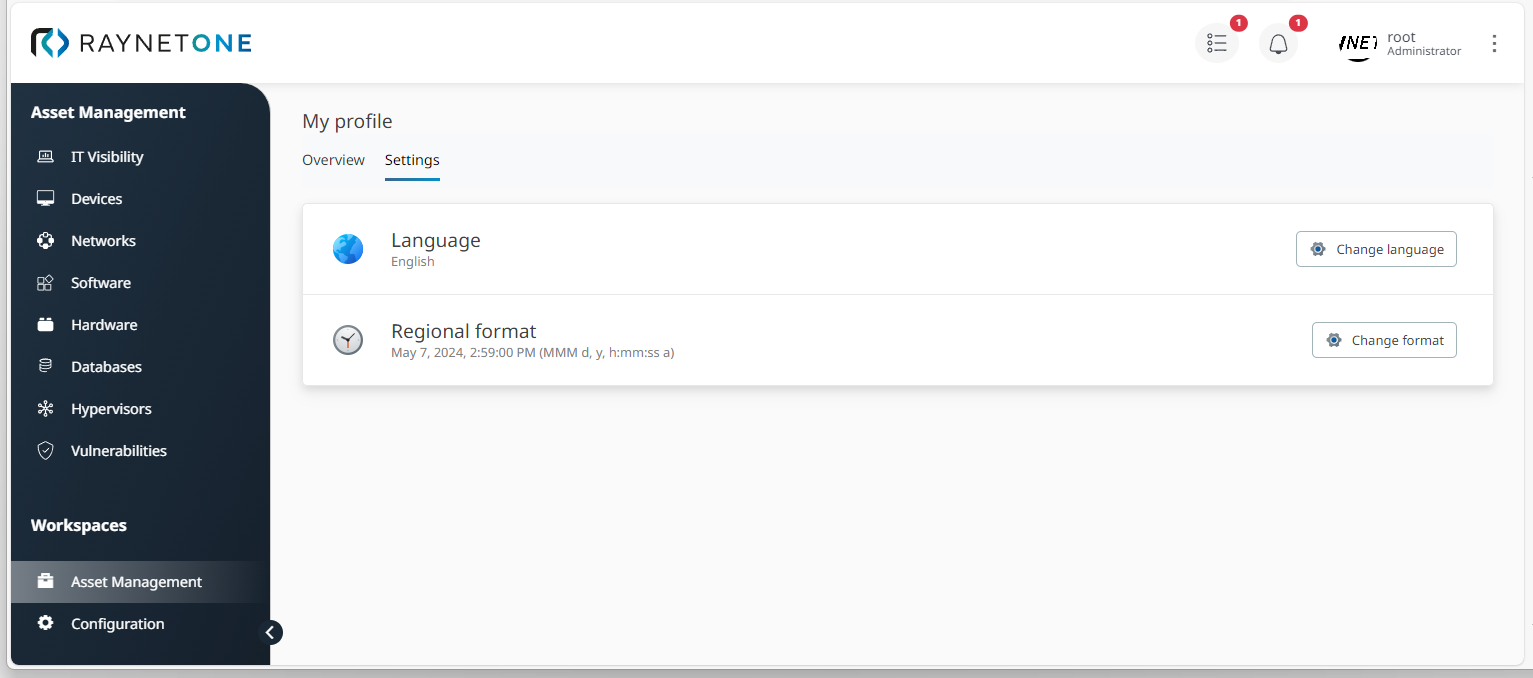
|
Tip: |