In the General tab it is possible to either add one .exe file by clicking on the Add file(s) button or to add a complete folder with all its content by clicking on the Add Folder button. If the Add Folder option is chosen, supporting non-installer files that are in the folder will also be added to the package.
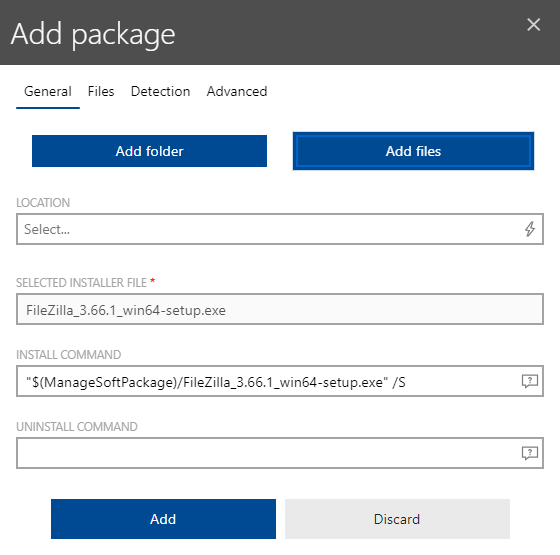
After files or a folder have been added, the following information is shown and can be edited:
•LOCATION: The location, in which the package is going to be saved. The location is used to group items in the tree view.
•SELECTED INSTALLER FILE: Shows the installer file that has been chosen. If a folder has been uploaded and the folder contains more than one .exe file, the first (in alphabetic order) .exe file will automatically be chosen as selected file. This value can be changed by selecting another file while in the Files tab.
•INSTALL COMMAND: Can be used to add command-line arguments that will be used for the installation of the application.
•UNINSTALL COMMAND: Enter a command to uninstall the package into the UNINSTALL COMMAND field. The command should be an exact match of the command that would be entered into the command-line of the operating system. If using environment variables, to define an uninstall command, the variables need to be used in a specific way. For example, if the %temp% variable should be part of the command, It needs to be used as $(TEMP).
|
Be aware: The type of the installer (.exe) is automatically identified in the background. Additionally, an install and an uninstall parameter will be suggested. Nevertheless, these parameters are only a suggestion and should always be verified and be adapted to the current need. Depending on the installer, parameters can vary. Always verify the suggested parameters by checking the manufacturer page of the package (For example: the parameter for a silent installation can be /s for one installer and /silent for another installer). |
The following table is a list of example variables that can be used.
Variable |
Usage |
Default Path |
|---|---|---|
%SystemDrive% |
$(SystemDrive) |
C:\ (The operating system drive) |
%SystemRoot% |
$(SystemRoot) |
C:\Windows |
%WINDIR% |
$(WINDIR) |
C:\Windows |
%HOMEDRIVE% |
$(HOMEDRIVE) |
C:\ (The operating system drive) |
%HOMEPATH% |
$(HOMEPATH) |
C:\Users\<username> |
%USERPROFILE% |
$(USERPROFILE) |
C:\Users\<username> |
%APPDATA% |
$(APPDATA) |
C:\Users\<username>\AppData\Roaming |
%ALLUSERSPROFILE% |
$(ALLUSERSPROFILE) |
C:\ProgramData |
%PROGRAMFILES% |
$(PROGRAMFILES) |
C:\Program Files |
%PROGRAMFILES(x86)% |
$(PROGRAMFILES(x86)) |
C:\Program Files (x86) |
%PROGRAMDATA% |
$(PROGRAMDATA) |
C:\ProgramData |
%TEMP% |
$(TEMP) |
C:\Users\<Username>\AppData\Local\Temp |
%LOCALAPPDATA% |
$(LOCALAPPDATA) |
C:\Users\<Username>\AppData\Local |
%PUBLIC% |
$(PUBLIC) |
C:\Users\Public |
%COMMONPROGRAMFILES% |
$(COMMONPROGRAMFILES) |
C:\Program Files\Common Files |
%COMMONPROGRAMFILES(x86)% |
$(%COMMONPROGRAMFILES(x86)) |
C:\Program Files (x86)\Common Files |