In the Command tab, the application and the timing of the run command are configured.
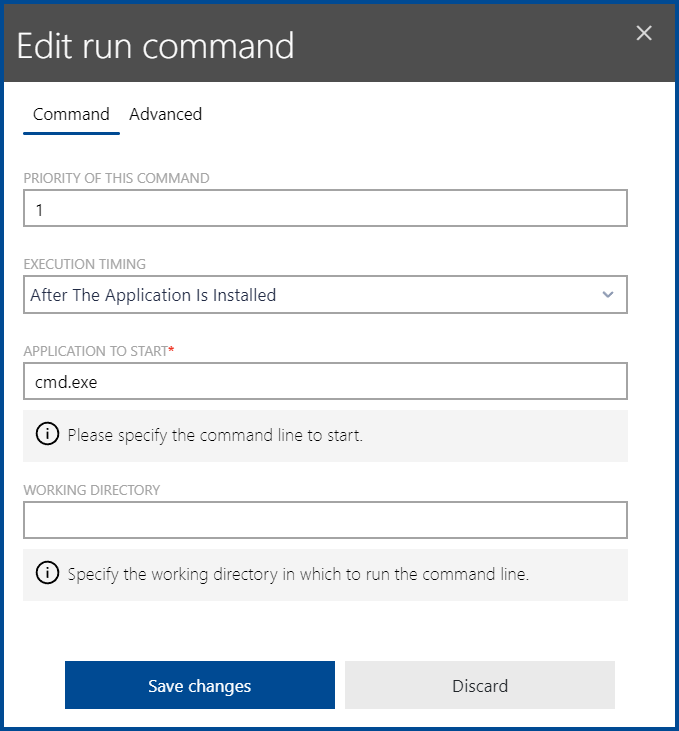
The following settings are available in the Command tab.
•PRIORITY OF THIS COMMAND: Defines the priority of the command if more than one command are scheduled for execution. Valid values for the field range from 1-99999. The lowest value represents the highest priority and the highest value represents the lowest priority.
•EXECUTION TIMING: The dropdown menu can be used to configure when the command will be executed. The following options are available.
oAfter The Application Is Installed: The run command will be executed after the application has been installed.
oAfter The Application Is Uninstalled: The run command will be executed after the application has been uninstalled.
oBefore The Application Is Installed: The run command will be executed before the application is being installed.
oBefore The Application Is Uninstalled: The run command will be executed before the application is being uninstalled.
oWhen The Application Is Launched: The run command will be executed when the application is launched.
•APPLICATION TO START: Defines the application that will be started with the run command.
•WORKING DIRECTORY: The field is used to define the working directory for the application.