If a scheduled task is set to Monthly and By date, the task can be configured to occur on a specific weekday. The task will then be executed on this specific day every month or every configured period of months.
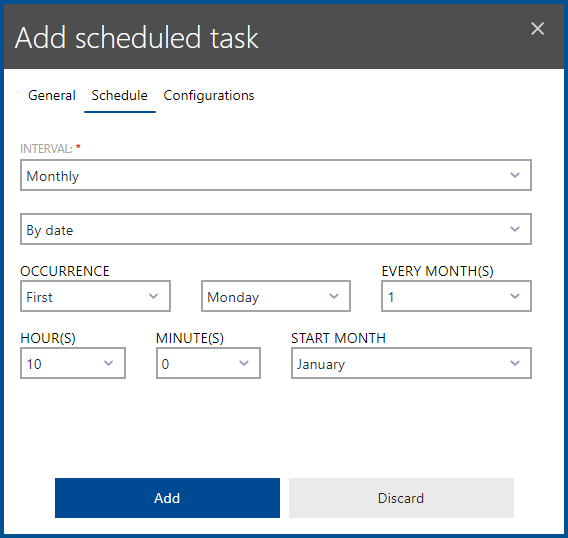
OCCURRENCE consists of two different dropdown menus. In the first dropdown menu it is possible to choose between First, Second, Third, Fourth, or Fifth. The second one is a list of the days of the week. For example, if Second is selected in the first dropdown menu and Friday is selected for the second dropdown menu, the scheduled task would always be executed on the second Friday of each month or the specified interval of months.
The EVERY MONTH(S) dropdown menu contains numbers from 1 to 12. This defines the exact number of months between the occurrences of the scheduled task. For example, if set to 4, the scheduled task will be executed every four months.
The HOUR(S) and the MINUTE(S) dropdown menus are used to define the exact time (in a 24 hours format) the scheduled task is started. For example, if 14 is selected for HOUR(S) and 30 is selected for MINUTE(S) the scheduled task will be started at 02:30 PM on the defined day.
The last thing to define when using this option is the month the execution of the scheduled task is about to start. This can be done using the START MONTH dropdown menu. In this dropdown menu it is possible to choose from each month of the year. For example, if May is selected, the scheduled task will first be executed in the month of May and from that point on follow the configured interval.