The Add device assignment dialog can be opened by using the Add button in the Assigned Devices tab.
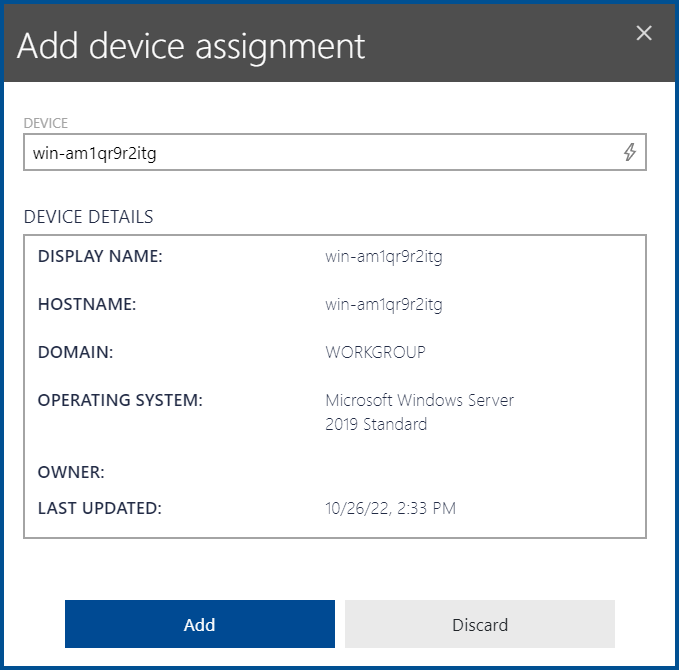
A device can be selected by clicking in the DEVICE field. This will open a dropdown menu offering all available devices. To get a more precise list, enter the name of the device or a part of the name into the field. Depending on the devices still matching the string, this will significantly lower the number of devices in the list from which to select.
After selecting a device from the list, some details about the device will be shown below the field. These details include the display name, the hostname, the domain, the operating system, the owner, and the date of the last update. The device can now be added to the group by clicking on the Add button at the bottom of the dialog.
|
Be aware: If AD-Sync is enabled, manual creation of groups as well as all kinds of group assignments are prohibited. In order to use these, AD-Sync needs to be disabled. |