In order to use this option, RayMobile needs to be configured for usage with RayManageSoft Unified Endpoint Manager. If the RayMobile integration has been configured, this page will show the information about the mobile devices received from the integration. More information on already configured integrations and on how to add an integration can be found in the Integrations chapter.
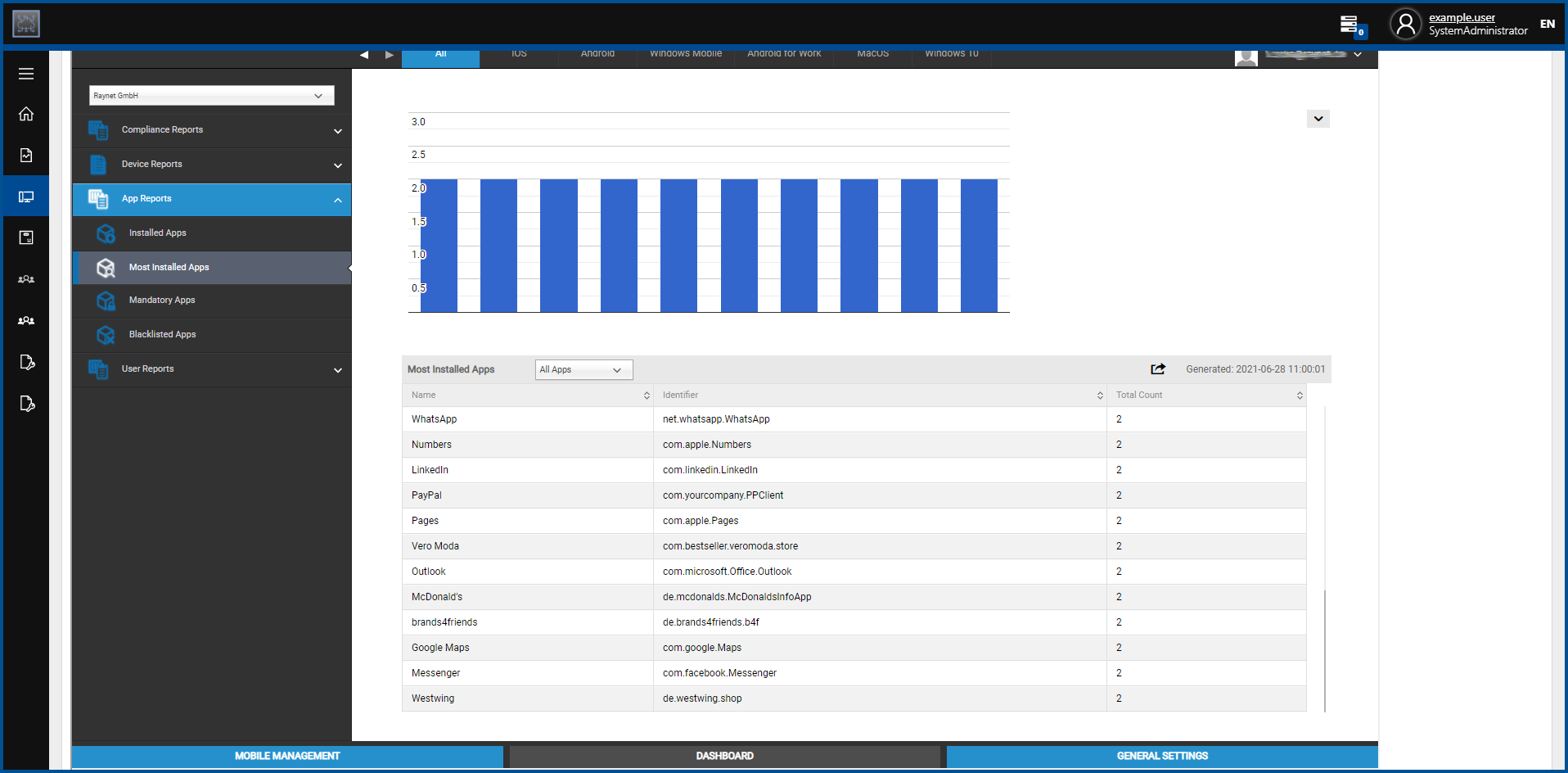
In the upper right corner of the page there are three symbols which can be used in order to configure the view.

The three buttons can be used to configure the Console Width that will be used by the integration. The following values can be configured.
• : Sets the Console Width to1280 pixels. This is the default setting.
: Sets the Console Width to1280 pixels. This is the default setting.
• : Sets the Console Width to1440 pixels.
: Sets the Console Width to1440 pixels.
• : Sets the Console Width to 1600 pixels.
: Sets the Console Width to 1600 pixels.
More information on how to work with RayMobile and how to configure it can be found in the Administration Manual.
In order to download the Administration Manual execute the following steps:
1.Login to RayMobile.
2.Select the General Settings tab by clicking on the tab located on the right of the bottom bar of the RayMobile instance.
3.Select the Account Overview tab by clicking on the tab located at the top of the sidebar on the left side of the RayMobile Instance.
4.Select the Manuals & FAQ tab by clicking on the tab in the top bar of the RayMobile instance.
5.Download the Administration Manual by clicking on the Click here button located next to the entry for the manual.