If Unmanaged Package is selected in the RULE FOR dropdown field, RayManageSoft Unified Endpoint Manager will check if a version of this dependency is already installed on the endpoint and then act according to the action that is selected in the ACTION field.
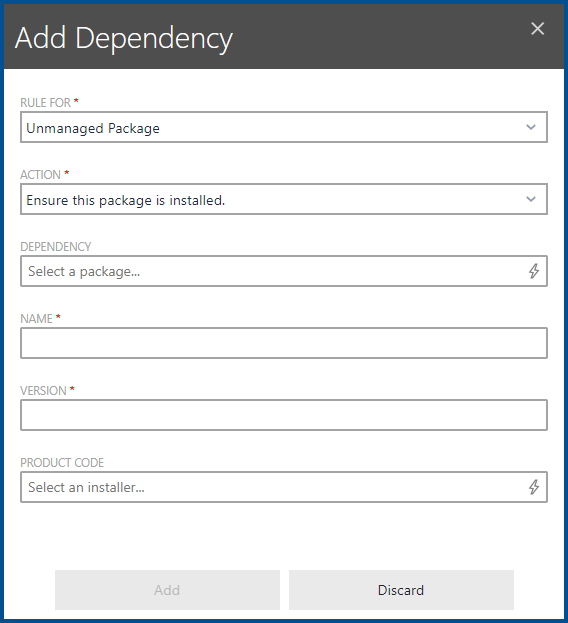
The following fields can be configured if Unmanaged Package is selected.
•ACTION: This field defines the action that RayManageSoft Unified Endpoint Manager will take regarding the dependency. The following actions are available.
oEnsure this package is installed. - RayManageSoft Unified Endpoint Manager will make sure that the dependency is installed on the endpoint. If it is not already installed, RayManageSoft Unified Endpoint Manager will stop the installation of the package.
oStop installation if this package is installed. - RayManageSoft Unified Endpoint Manager will check if the dependency is installed. If it is installed (no matter which version), RayManageSoft Unified Endpoint Manager will stop the installation of the package.
oStop installation if version is greater than specified. - RayManageSoft Unified Endpoint Manager will check if the dependency is installed. If it is installed (and the version number is greater than the one specified in the dependency), RayManageSoft Unified Endpoint Manager will stop the installation of the package.
oStop installation if version is less than specified. - RayManageSoft Unified Endpoint Manager will check if the dependency is installed. If it is installed (and the version number is less than the one specified in the dependency), RayManageSoft Unified Endpoint Manager will stop the installation of the package.
•DEPENDENCY: Select a dependency from a list of dependencies offered by RayManageSoft Unified Endpoint Manager or enter a dependency manually. If the dependency is part of the list, RayManageSoft Unified Endpoint Manager will auto-fill all information known into the other fields.
•NAME: The name of the dependency.
•VERSION: The version number of the dependency.
•PRODUCT CODE: The product code for the installer. If the installer is available for RayManageSoft Unified Endpoint Manager, it will read the product code from the installer. It can also be entered manually. An example for a valid product code would be {8F276E88-8C75-43AF-A245-7112AE5AF2DA}.