The RayManageSoft Unified Endpoint Manager Dashboard is divided into four different sections.
•Section I contains the branding which also functions as Home button. Clicking on this button will always load the Home screen.
•Section II contains the Task List icon which also includes the number of the currently active tasks, the User icon including the name of the currently logged in user and his role, and the Language button showing the currently selected language.
•Section III is the Sidebar with the vertical functional navigation. This section is used to select the content that will be shown in the content section.
•Section IV is the content section. This area shows the content selected in the Sidebar.
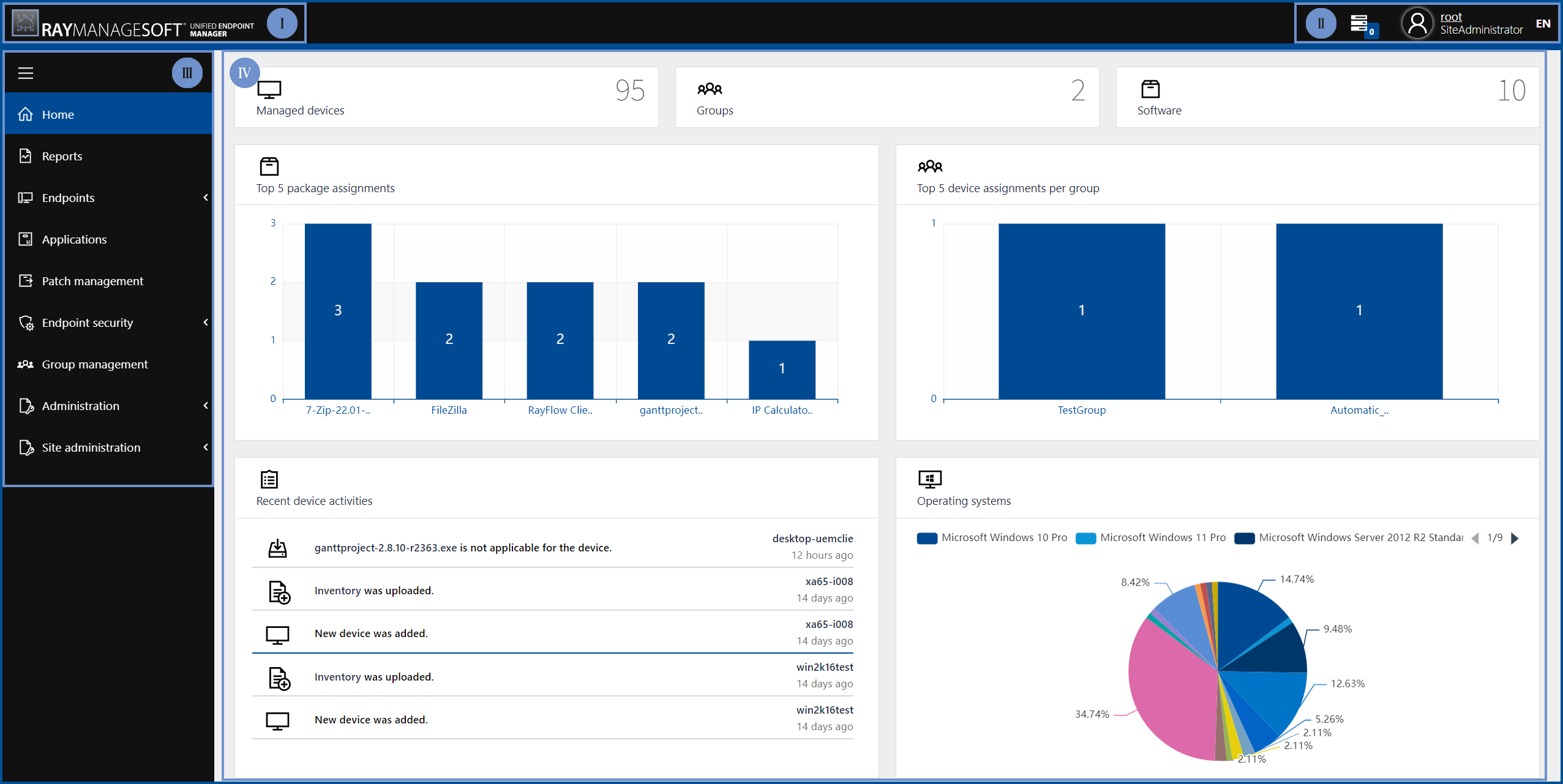
The Task List icon: The Task List icon located in Section II shows the number of currently active tasks in its right bottom corner. More information about the tasks that are currently running will be shown when clicking on the icon.
The User icon: The User icon also includes the name and the function of the currently logged in user account. When hovering about the icon a context menu will open.
The following options are available in the context menu:
•Profile: This option will open the My Profile page containing information regarding the logged in user. More information regarding RayManageSoft Unified Endpoint Manager users can be found in the All Users section of this guide.
•About: This option will open the About page. The page contains all relevant information about the installed version of RayManageSoft Unified Endpoint Manager including important information about the licensing, like the Hardware ID of the server on which RayManageSoft Unified Endpoint Manager is installed. For more information regarding the licensing refer to the RayManageSoft Unified Endpoint Manager Installation Guide.
•Tenants: This option can be used in order to switch from the current tenant to another tenant.
•Log out: Can be used to log out of RayManageSoft Unified Endpoint Manager. It will be necessary to log in again even if the Keep me logged in checkbox on the Welcome page was checked.
The Language button: The Language button can be used to change the language of RayManageSoft Unified Endpoint Manager. The language will be changed immediately. It is not necessary to relog.
The Collapse sidebar button: This button can be used in order to minimize the sidebar. Only the icons of the different sections will be shown when the sidebar has been minimized.

The following main categories are available in the sidebar:
•Home