The Bank Holidays view in RayFlow, allows a user to define location specific bank holidays. This information is used by RayFlow SLA calculator to provide an accurate estimation and calculation of SLA time with respect to a task. This user interface of this view is available in two display modes
•Calendar: In this mode, this view is available as a monthly calendar, and bank holidays are shown as a square box with holiday name as its property
•List: In the list mode, all the bank holidays are shows as a list
This view not only allows a user to manually create and edit holidays, but also import them as .ics file.Additionally, a user also has an ability to export these bank holidays in the same format.
Tools Bank Holidays View
The Bank Holidays view provide to its users, various tools to customize its view and work with its functionality.
Display Mode Switch
Available as a drop-down menu, this tools allow users to switch between list and calendar view.
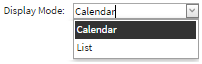
Navigation Tool
The navigation tool allows a user to go change the month periods of the calender mode. Additionally, selecting the Today button will highlight the current date in this mode.

Functional Tools
Below each of the display modes of Bank Holidays view, there are three functional tools:
1. Add new Bank Holiday: Allows a user to manually create a new bank holiday
2. Import Bank Holidays: Allows a user to import bank holidays in .ics format
3. Export Bank Holidays: Allows a user to export the list of bank holidays in .ics format
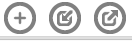
Creating and Editing a Bank Holiday
To manually create a bank holiday, click on the Create new bank holiday tool. This will open the Create New Bank Holiday dialog. In this dialog, provide a name and date for the holiday and then select Create button to finalize creating this holiday.
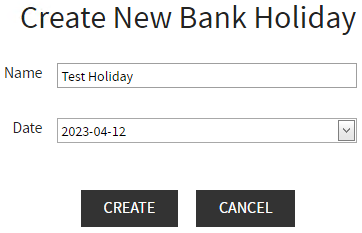
An existing bank holiday can either be edited or deleted. This can be done in both list and calendar display mode. With each of the holiday, there are two functional tools available as icon i.e. edit and delete.
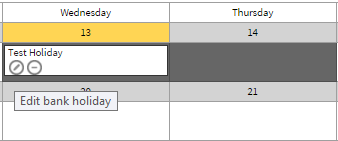
Selecting the edit tool will open the holiday in edit mode. A user can then either rename the holiday or provide a new date for it.
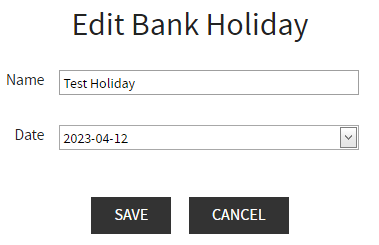
Similarly, clicking on the delete tool will pop up a confirmation dialog, asking users to confirm the deletion of the holiday. If a user selects Yes in this dialog, then the holiday will be permanently deleted from the view.
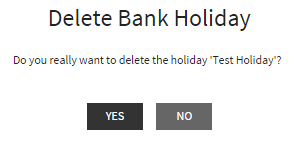
Importing List of Bank Holidays
Creating holidays manually requires a lot of effort on the user part, hence Bank Holidays view allows user to import a list of bank holidays in .ics format. To use thin function , a user needs to first select Import Bank Holidays tool, this will open the Import Bank Holidays dialog. In this dialog, a user can either specify the direct path of the .ics file or can provide a URL.
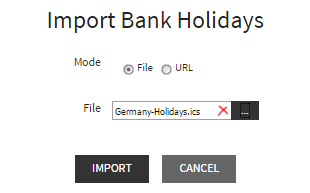
After selecting the location of file, click on the Import button to finalize importing the holidays. A user can switch between calendar and list display modes to view the result.
The image below shows the bank holidays in calendar display mode.
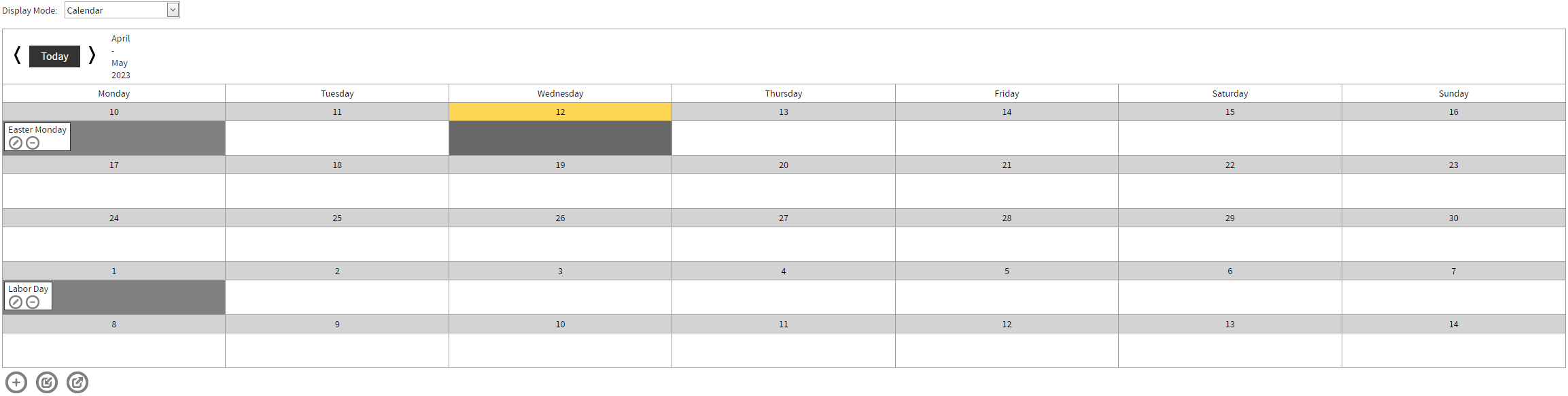
Using the Display Mode switch, a user can change the display mode to list. The image below shows a list of imported bank holidays in List display mode:
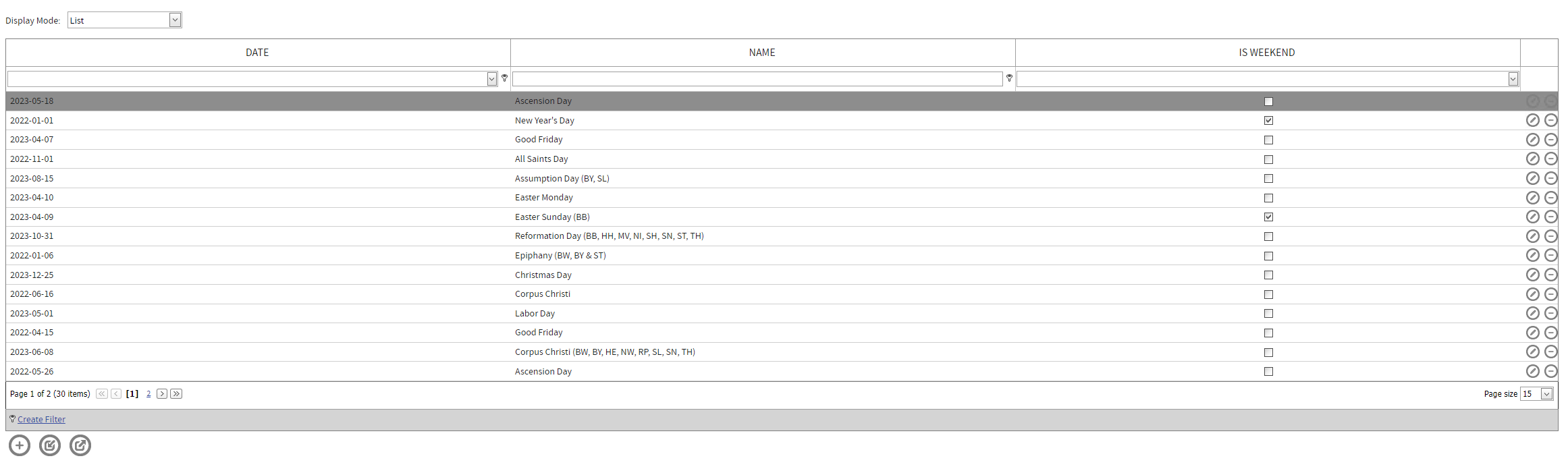
Exporting Bank Holidays
Using the export bank holidays tool, a user can export the list of bank holidays from RayFlow to an .ics file.