To import and update tasks using ServiceNow, first the connection to the ServiceNow instance needs to be configured. To configure the ServiceNow instance open Configuration > ServiceNow.
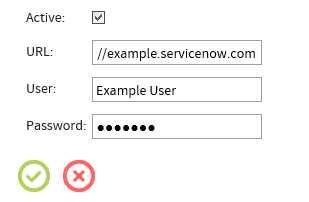
The following fields are available in this section:
•Address: The URL of the ServiceNow instance.
•User: The name of the user that is used for the login.
•Password: The password for the user.
If no information has been entered, the connection to ServiceNow will be inactive.
Import a Task Using ServiceNow
To import a task using ServiceNow, select the servicenow tab in Package Order. Select the package from the list that is shown by clicking on the checkbox on the left of the package. After all packages for import are selected, the import can be started by clicking on the IMPORT SELECTION button.
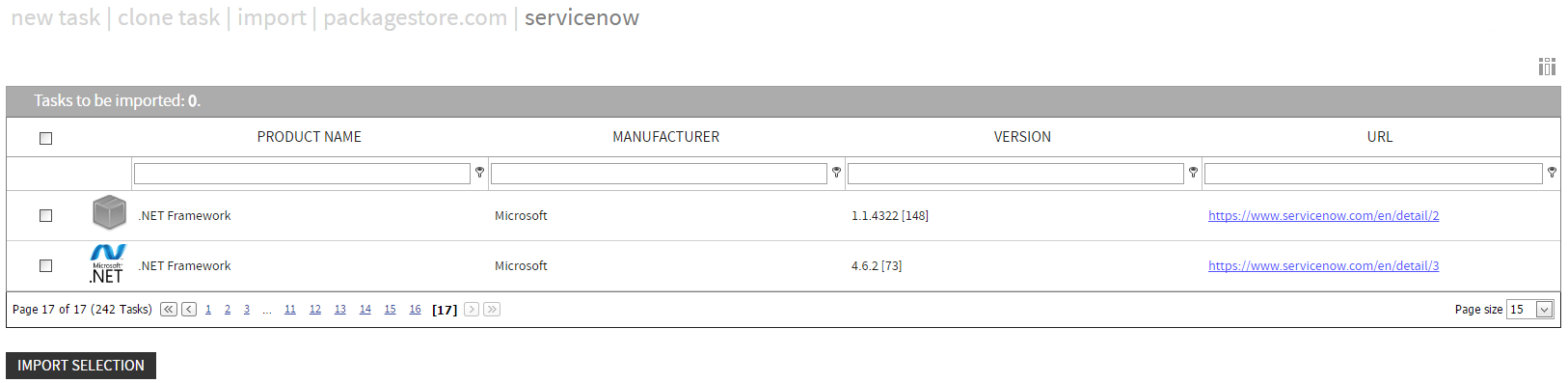
|
Be aware: The ServiceNow Tab is only shown if ServiceNow has been configured for RayFlow. |
Update Datafields Using ServiceNow
Datafields in tasks can be updated using ServiceNow. To do this, select the SERVICENOW tab in the Task view. The Connect with ServiceNow checkbox needs to be checked and the identifier of the application should have been set automatically. If not, enter the identifier manually. To update the datafields, click on the Update Datafield button. Changes can be saved by clicking on the SAVE button or discard the changes by clicking on the CANCEL button.
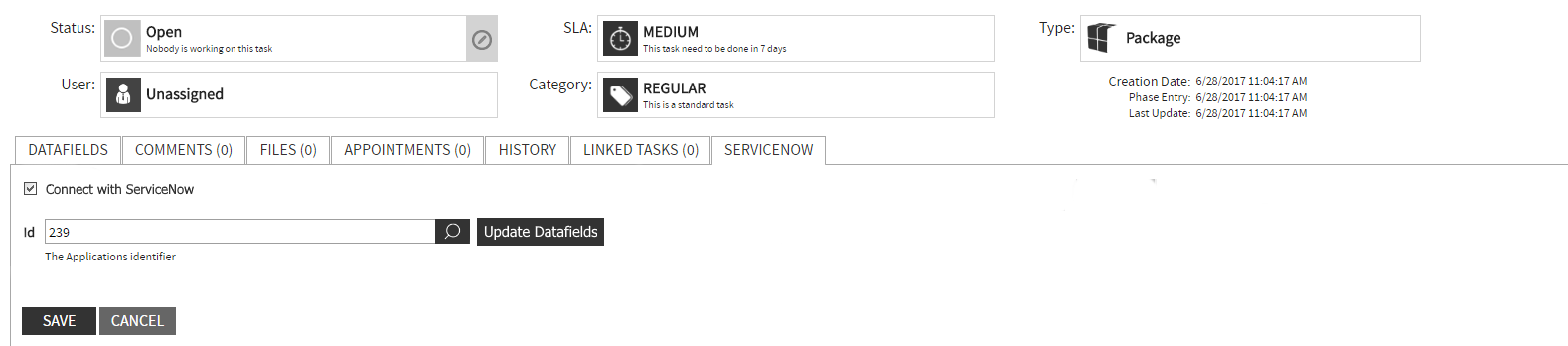
|
Be aware: The ServiceNow Tab is only shown if ServiceNow has been configured for RayFlow. |
Map Datafields to ServiceNow Properties
Datafields can be mapped directly to ServiceNow Properties. To do this, first go to the servicenow tab in the Data Mappings section of RayFlow.
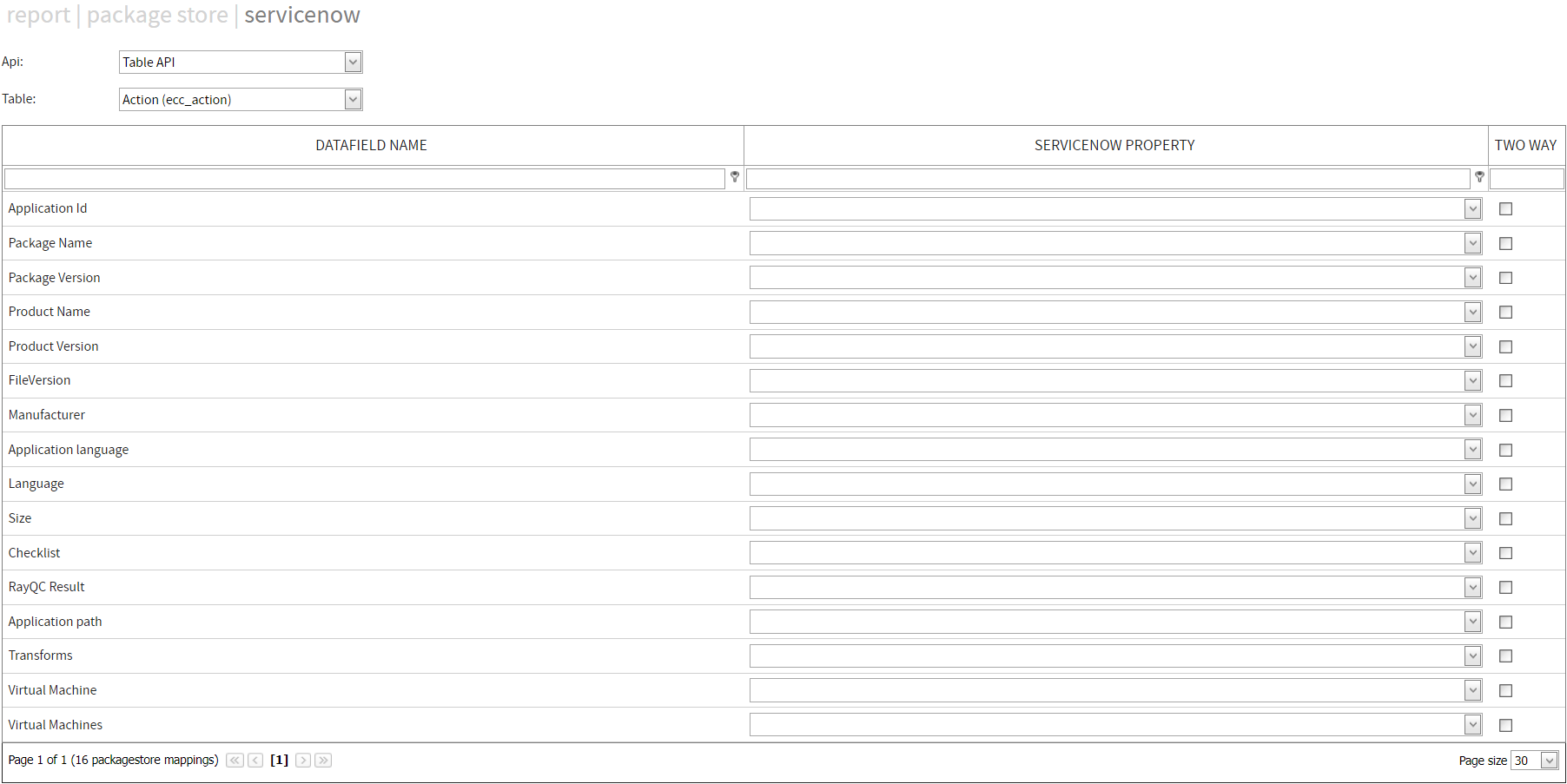
Datafields can be mapped to a ServiceNow Property by selecting the corresponding property by using the dropdown menu next to the datafield name.
Additionally to the mapping of the datafields, it is necessary to define which information will be queried. There are two fields with dropdown menus that are used for this:
•Api: In the API dropdown menu there are two options available:
oTable API: If Table API has been selected, RayFlow will query for the raw data of the table.
oScripted API: Scripted API can be used to search for advanced results that have been created by scripts. These scripts can be created in ServiceNow and than be used by RayFlow.
•Table: This dropdown menu can be used to define the ServiceNow table that will be queried.