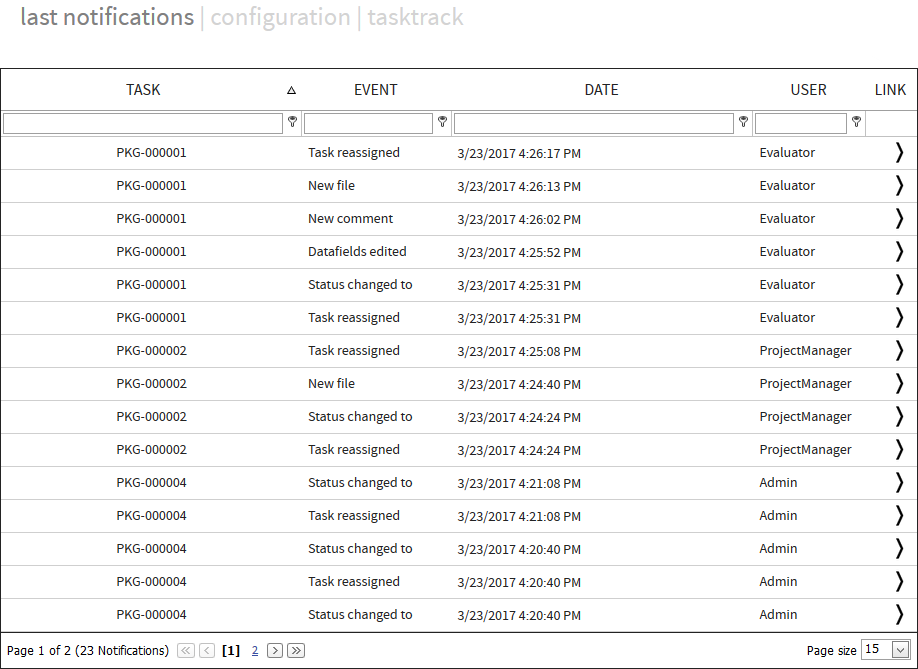The My Notifications view gives the user the possibility to create and edit notifications related to tasks.
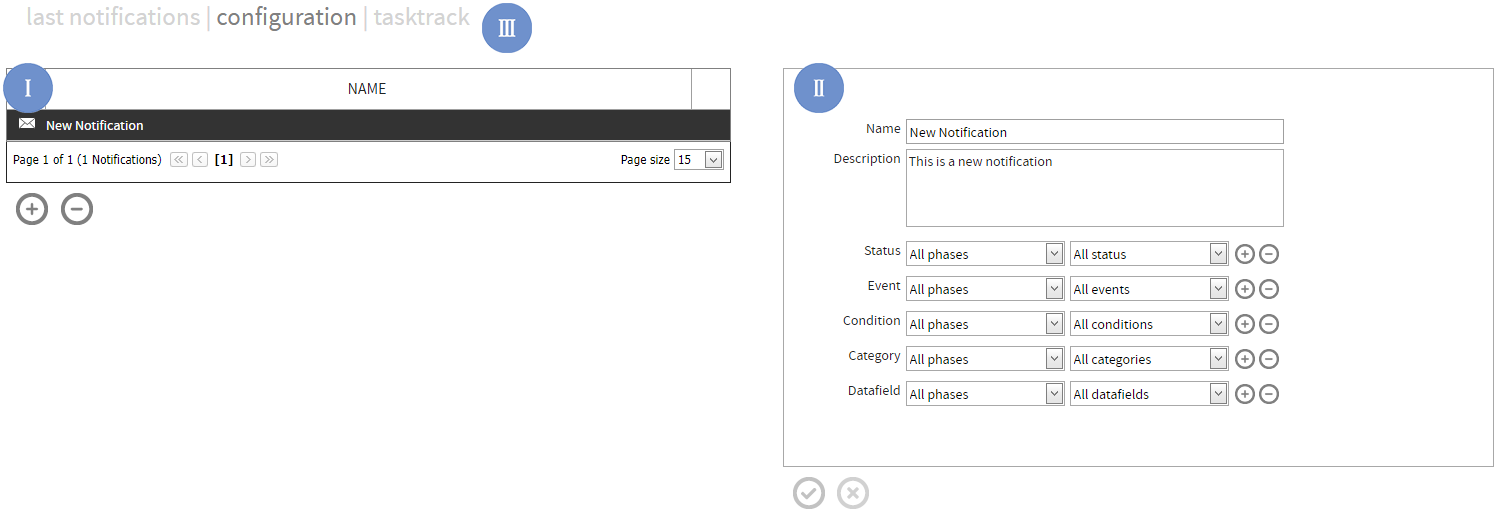
Section 1 - My Notification List
All notifications the current user receives are listed on the left site. Notifications marked with a world icon are global notifications, which were created by an administrator of the current project. A selected notification can be edit in the right site area (Section 2).
|
Be aware: Even a global notification can be deleted by any user who is assigned to it. |
Section 2 - Configuration
The selected notification can be edited in this area. A user can configure on which events a notification mail should be send:
Status - every time a task in the configured phase has changed his status into the configured status.
Event - every time a configured event was triggered in the configured phase.
Datafield - every time a configured datafield was edited in the configured phase.
In addition a user can define conditions:
•All conditions - no restrictions
•I am Involved - the current user was assigned or is assigned to the task.
•I am Owner of Package - the current user is currently assigned to the task.
•I am Creator of Package - the current user has created the task.
•My Selected Packages - the current user tracks the task (see TaskTrack).
•All Packages - no restrictions
Create a New Notification
To create a new notification a user can click on the Plus button under the my Notification List (Section 1). A popup will show up and provide input fields for name and description. After pressing the Create button, the new notification is created.
|
Be aware: Only administrators can add users or user groups to receive a notification. An administrator can also add users and user groups to notifications which were created by another user. |
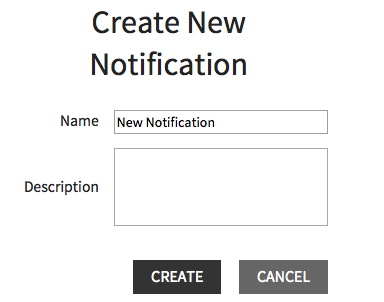
Section 3 - Changes View to TaskTrack or Last Notifications
On the top a sub navigation bar gives access to the TaskTrack View.
TaskTrack
TaskTrack has a similar functionality to the standard notifications: A user can configure status, events, and datafields per phase to trigger the sending of a notification mail. In contrast to the standard notification the TaskTrack notification is focused on one task. All tracked tasks of the current user are listed on the left site. To add a new notification to the list a user can click on the TaskTrack icon in the phase view. 
A user selects a notification from the list and presses the minus button to delete a notification.
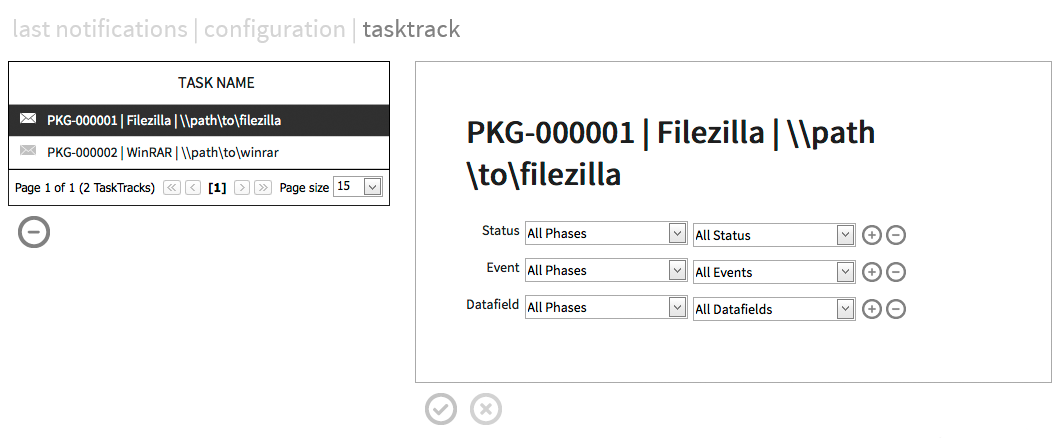
Last Notifications
last notification shows a list of the recent notifications.