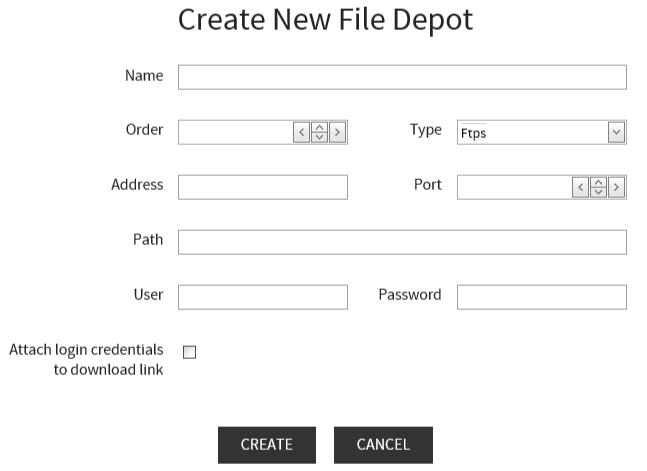
The Create New File Depot window will open. Enter all data which is necessary to access the file depot. At least Name and Order have to be entered in this window, further information like path, etc. can also be configured later.
After all mandatory fields have been entered, click on the CREATE button to create the file depot.
•Name: The name that is chosen for the file depot. The name of the server must be part of the address.
•Order: This field defines the position in which the file depot will be shown in the dropdown list.
•Type: The type of the file depot, in this case FTPS, can be defined here. Select the type using the dropdown menu.
•Address: The address of the server where the file depot is located. The name of the server must be part of the address.
•Port: The port that has to be used.
•Path: The path on the RayFlow server. RayFlow will automatically add the path if it does not exist.
•User: The username that is used to access the file depot.
•Password: The password for the username used to access the file depot.
•Attach login credentials to download link: This checkbox needs to be checked in order to attach the login credentials to the download link.
FTPS File Depot Configuration
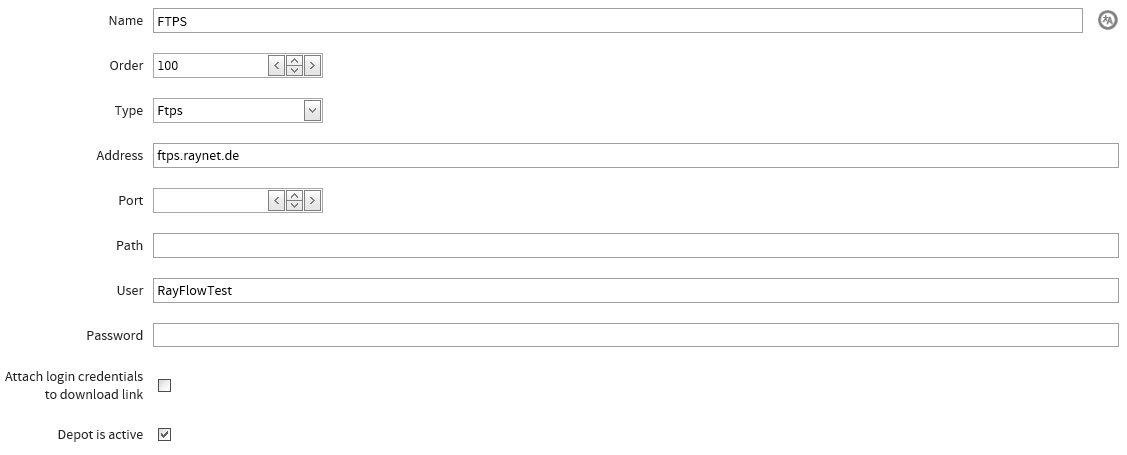
If the selected Type is FTPS the following fields are available on the File Depots Configuration page:
•Name: The name that is chosen for the file depot. The name of the server must be part of the address.
•Order: This field defines the position in which the file depot will be shown in the dropdown list.
•Type: The type of the file depot, in this case FTPS, can be defined here. Select the type using the dropdown menu.
•Address: The address of the server where the file depot is located. The name of the server must be part of the address.
•Port: The port that has to be used.
•Path: The path on the RayFlow server. RayFlow will automatically add the path if it does not exist.
•User: The username that is used to access the file depot.
•Password: The password for the username used to access the file depot.
•Attach login credentials to download link: This checkbox needs to be checked in order to attach the login credentials to the download link.
•Depot is active: The depot can be activated or deactivated using this checkbox.